Managing System Configurations
This section describes the method for managing system configurations.
This software is comprised of the basic system and modules for expanding its functions. Install a function package to add or update a functions.
IMPORTANT |
This software is automatically restarted after adding, updating, or deleting a function. Plug-ins supported by a version of this software earlier than version 4.0.0 cannot be added to version 4.0.0 or later. |
1.
Log in to this software as the system manager.
2.
Confirm that no task is executing or scheduled to start executing soon.
Confirm that no task is executing on the following page.
[Tasks] menu > [History] (with [All Tasks] selected)
On the following page, confirm that no task is scheduled to start while adding or deleting the function.
[Tasks] menu > [Task List]
IMPORTANT |
Tasks may end in an error if a function is added or deleted during execution. |
3.
Select the [System] menu > [System Configuration].
The name and version of the added functions are displayed on the [System Configuration Management] page.
Click a function name with [ ] displayed to display the unique configuration page for that function.
] displayed to display the unique configuration page for that function.
 ] displayed to display the unique configuration page for that function.
] displayed to display the unique configuration page for that function.4.
Perform the required operation on the [System Configuration Management] page.
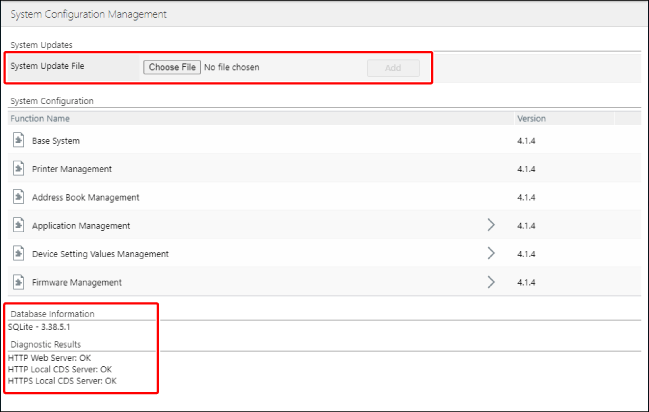
Adding a function
In [System Update File], select the file for the function package to import.
Click [Add].
When the import process is complete, click [Start Installation].
Confirm the displayed message, and click [Yes].
When the function has finished being added, the login screen is displayed.
NOTE |
Even if a message such as the following is displayed, no operations are required. The login screen will be displayed shortly. No network connection. A server error occurred. |
Confirm that the function has been added.
The added function is displayed in the list on the [System Configuration Management] page.
Deleting a function
Click [ ] for the function to delete.
] for the function to delete.
 ] for the function to delete.
] for the function to delete.[ ] is only displayed for functions that can be deleted.
] is only displayed for functions that can be deleted.
 ] is only displayed for functions that can be deleted.
] is only displayed for functions that can be deleted.Confirm the displayed message, and click [Yes].
When the function has finished being deleted, the login screen is displayed.
NOTE |
Even if a message such as the following is displayed, no operations are required. The login screen will be displayed shortly. No network connection. A server error occurred. |
Confirm that the function has been deleted.
The target function has been deleted from the list on the [System Configuration Management] page.
Checking the Database
Information on the database used by this software is displayed on the bottom of the [System Configuration Management] page.
Checking the Results of Self-Diagnosis
The self-diagnosis results on whether the ports used by the Manager of this software are available are displayed on the bottom of the [System Configuration Management] page.
NOTE |
If an error occurs during self-diagnosis, see the following. |