Control Panel
Use the control panel to operate the machine and configure the settings. When operating on the control panel, raise the control panel, as shown on the right. For details on supported models, see the following: Supported Functions | 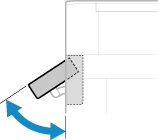 |
Control Panel (Touch Panel Model)
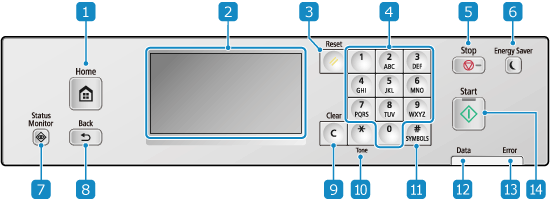
 Home key (
Home key ( )
)
Displays the [Home] screen. [Home] Screen
 Display
Display
Displays the screens for operating the functions, usage, messages, and other information. This touch panel can be operated by directly touching the screen with your finger. Using the Control Panel
 Reset key (
Reset key ( )
)
Press to cancel the settings and restore the previously specified settings.
 Numeric keys (
Numeric keys ( -
- )
)
Press to enter numbers and text. Entering Characters
 Stop key (
Stop key ( )
)
Cancels printing and other operations.
 Energy Saver key (
Energy Saver key ( )
)
Puts the machine into sleep mode to reduce power consumption. In the sleep mode,  lights up yellow-green. Reducing Power Consumption (Sleep Mode)
lights up yellow-green. Reducing Power Consumption (Sleep Mode)
 lights up yellow-green. Reducing Power Consumption (Sleep Mode)
lights up yellow-green. Reducing Power Consumption (Sleep Mode) Status Monitor key (
Status Monitor key ( )
)
Check the information of the machine, usage and logs, network settings, and error information. [Status Monitor] Screen
 Back key (
Back key ( )
)
Returns you to the previous screen.
 Clear key (
Clear key ( )
)
Press to delete the entered numbers and text.
 Uppercase/lowercase/numeric key (
Uppercase/lowercase/numeric key ( )
)
Changes the character type.
 Symbol key (
Symbol key ( )
)
Enter symbols. Entering Characters
 Data indicator
Data indicator
Blinks when an operation is being performed, such as during printing, and lights up when data is waiting to be processed.
 Error indicator
Error indicator
Blinks or lights up when an error such as a paper jam occurs.
 Start key (
Start key ( )
)
Press to scan originals.
Control Panel (5 Lines LCD Model)
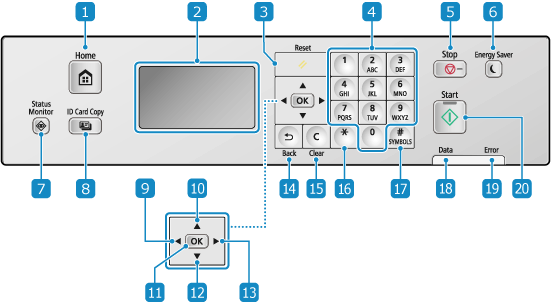
 Home key (
Home key ( )
)
Displays the [Home] screen. [Home] Screen
 Display
Display
Displays the screens for operating the functions, usage, messages, and other information. Using the Control Panel
 Reset key (
Reset key ( )
)
Press to cancel the settings and restore the previously specified settings.
 Numeric keys (
Numeric keys ( -
- )
)
Press to enter numbers and text. Entering Characters
 Stop key (
Stop key ( )
)
Cancels printing and other operations.
 Energy Saver key (
Energy Saver key ( )
)
Puts the machine into sleep mode to reduce power consumption. In the sleep mode,  lights up yellow-green. Reducing Power Consumption (Sleep Mode)
lights up yellow-green. Reducing Power Consumption (Sleep Mode)
 lights up yellow-green. Reducing Power Consumption (Sleep Mode)
lights up yellow-green. Reducing Power Consumption (Sleep Mode) Status Monitor key (
Status Monitor key ( )
)
Check the information of the machine, usage and logs, network settings, and error information. [Status Monitor] Screen
 ID Card Copy key (
ID Card Copy key ( )
)
Press to copy both sides of an ID card onto the same side of paper. Copying Both Sides of ID Cards onto One Sheet
 Left key (
Left key ( )
)
Returns to the previous screen. Press when entering text to move the cursor to the left.
 Up key (
Up key ( )
)
Selects the item above and increases the value on a slider.
 OK key (
OK key ( )
)
Confirms the settings and selected details.
 Down key (
Down key ( )
)
Selects the item below and decreases the value on a slider.
 Right key (
Right key ( )
)
Moves to the next screen. Press when entering text to move the cursor to the right.
 Back key (
Back key ( )
)
Returns you to the previous screen.
 Clear key (
Clear key ( )
)
Press to delete the entered numbers and text.
 Uppercase/lowercase/numeric key (
Uppercase/lowercase/numeric key ( )
)
Changes the character type.
 Symbol key (
Symbol key ( )
)
Enter symbols. Entering Characters
 Data indicator
Data indicator
Blinks when an operation is being performed, such as during printing, and lights up when data is waiting to be processed.
 Error indicator
Error indicator
Blinks or lights up when an error such as a paper jam occurs.
 Start key (
Start key ( )
)
Press to scan originals.