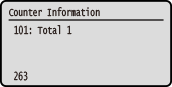Checking the Number of Printed Pages (Check Counter)
You can display a counter showing the total number of pages copied and printed.
The number of printed pages includes received faxes and printed reports and lists.
The number of printed pages includes received faxes and printed reports and lists.
This section describes how to check the number of printed pages using the control panel.
You can also check this information using Remote UI from a computer. Checking Usage and Logs with Remote UI
You can also check this information using Remote UI from a computer. Checking Usage and Logs with Remote UI
Touch Panel Model
1
Press  on the control panel. Control Panel
on the control panel. Control Panel
 on the control panel. Control Panel
on the control panel. Control PanelThe [Status Monitor] screen is displayed.
2
Press [Device Status]  [Check Counter].
[Check Counter].
 [Check Counter].
[Check Counter].3
Select the counter to check.
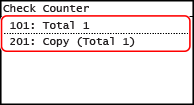
[101: Total 1]
Displays the total number of pages copied and printed.
[201: Copy (Total 1)]
Displays the total number of pages copied.
4
Check the number of printed pages, and press [Close].
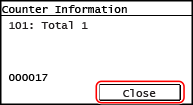
5 Lines LCD Model
1
Press  on the control panel. Control Panel
on the control panel. Control Panel
 on the control panel. Control Panel
on the control panel. Control PanelThe [Status Monitor] screen is displayed.
2
Press [Device Status] 

 [Check Counter]
[Check Counter] 
 .
.


 [Check Counter]
[Check Counter] 
 .
.3
Select the item you want to check, and press  .
.
 .
.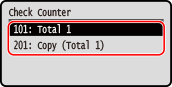
[101: Total 1]
Displays the total number of pages copied and printed.
[201: Copy (Total 1)]
Displays the total number of pages copied.
4
Check the number of printed pages.