Paper Jams in the Document Insertion / Folding Unit-J
Check the location of the paper jam on the touch panel display, and remove it. The Document Insertion / Folding Unit-J is optional. Optional Equipment
IMPORTANT |
Part of the Document Insertion / Folding Unit-J may interfere with the finisher when clearing jams. Lift up the document insertion unit before removing jams from the finisher. |
NOTE |
Confirm before handlingClose any covers that are open. |
Document Insertion Unit
1
Remove the paper that is not jammed from the document insertion unit.
2
Open the top cover.
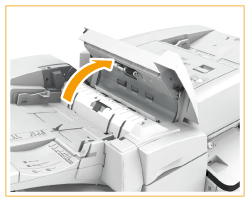
3
Check whether paper is jammed in the top cover.
 | If paper is jammed, gently pull it out in the direction of the arrow. 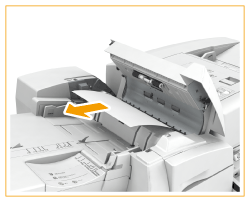 |
 | Close the top cover. |
4
Open the front cover and the document insertion unit.
 | Open the front cover. |
 | Lift up the document insertion unit. 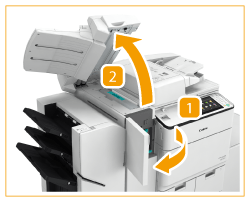 |
5
Check whether paper is jammed in the delivery unit.
 | Open the delivery unit. |
 | If paper is jammed, gently pull it out in the direction of the arrow. 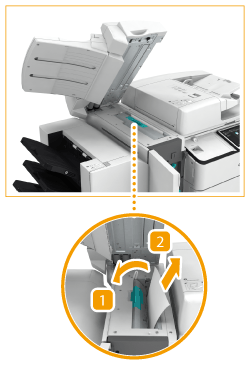 |
 | Close the delivery unit. |
6
Close the document insertion unit and the front cover.
Continue following the instructions on the screen to proceed with the interrupted operation or continue clearing paper jams.
Inside the Document Insertion Unit
1
Open the front cover.
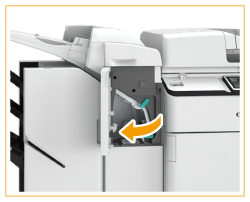
2
Open the lower delivery guide.
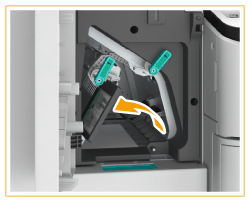
3
Check whether paper is jammed.
 | If paper is jammed, gently pull it out in the direction of the arrow. 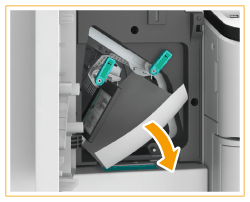 |
 | Close the lower delivery guide. |
4
Close the front cover.
Continue following the instructions on the screen to proceed with the interrupted operation or continue clearing paper jams.
CZ Folding Unit
1
Open the front cover.
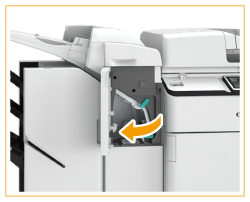
2
Open the lower delivery guide.
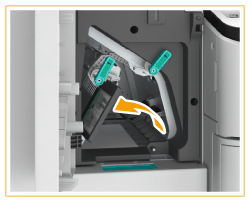
3
If paper is jammed, gently pull it out in the direction of the arrow.
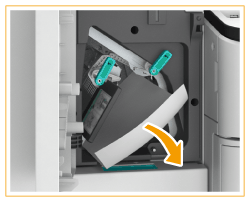
4
Pull out the CZ folding unit.

5
Check whether paper is jammed in the exit slot.
 | If paper is jammed on the far side, push it out in the direction of the arrow. |
 | Remove the paper that is pushed out. 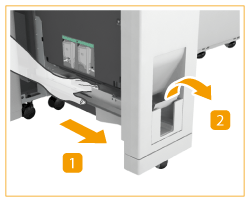 |
6
Check whether paper is jammed in the left guide.
 | Open the left guide. |
 | If paper is jammed in the back of the unit, gently pull it out in the direction of the arrow. 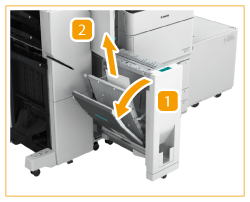 |
 | If paper is jammed near the front of the unit, gently pull it out in the direction of the arrow.  |
7
Check whether paper is jammed in the right guide.
 | Open the right guide. |
 | If paper is jammed, gently pull it out in the direction of the arrow. 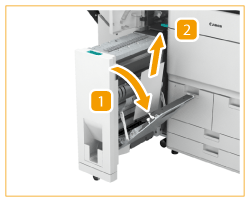 |
 | Close the right guide. |
8
Close the left guide and return the CZ folding unit back into its original position.
9
Close the lower delivery guide and the front cover.
Continue following the instructions on the screen to proceed with the interrupted operation or continue clearing paper jams.