
Connecting Directly (Access Point Mode)
1660-068
Even in an environment without a wireless LAN router, using "Access Point Mode," which can directly connect a mobile device to the machine wirelessly, enables you to connect the mobile device on hand to the machine without difficult settings.
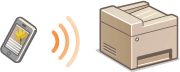
 |
Optional products are required to use NFC. System Options |
Preparing for Direct Connection (Access Point Mode)
Establish a connection by using Access Point Mode in the following order.
 | 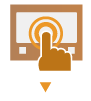 | Check the network settings of the machine. Set the IPv4 address. Setting IPv4 Address | ||
 | ||||
 |  | Preparing the Mobile Device Configure settings to connect the mobile device to Wi-Fi. | ||
 | ||||
 |  | Put the machine into the connection standby status. <Menu>  <Preferences> <Preferences>  <Network> <Network>  <Direct Connection Settings> <Direct Connection Settings>  set <Use Direct Connection> to <On>. set <Use Direct Connection> to <On>. |
 |
Specifying the value for time until auto terminationYou can specify the time to automatically establish a disconnection when the direct connection is enabled. <Direct Connection Termination> Connecting multiple mobile devices at the same timeConfigure the machine's SSID and network key arbitrarily. <Access Point Mode Settings> Canon PRINT BusinessFor information about the operating systems compatible with Canon PRINT Business, the detailed setting procedure, and the operating procedure, please see the application's Help or the Canon website (http://www.canon.com/gomp/). |
Connecting Directly
 |
It may take time until connection of the machine and the mobile device is established. |
Connecting Manually
1
Select <Mobile Portal> in the Home screen. Home Screen
When any mobile device is already connected, proceed to step 3.
2
Select <Connect>.
3
Configure the Wi-Fi settings from the mobile device using the SSID and network key information that appears on the touch panel display.
4
When the target operation is completed, select <Disconnect>.
Connecting Using a QR Code
1
Select <Mobile Portal> in the Home screen. Home Screen
When any mobile device is already connected, proceed to step 3.
2
Select <Connect>.
3
Select <QR Code>.
4
Launch Canon PRINT Business on the mobile device. Utilizing the Machine through Applications
5
Read the QR code on the touch panel display using the mobile device.
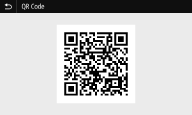
6
When the target operation is completed, then select <Disconnect>.
Connecting Using the NFC (Android)
Before using the NFC, check whether <Use NFC> is set to <On>. <Use NFC>
1
Launch Canon PRINT Business on the mobile device. Utilizing the Machine through Applications

If you pass the mobile device over the machine without launching Canon PRINT Business, Canon PRINT Business starts automatically after passing it over.
2
Enable the NFC settings of the mobile device.
3
Move the mobile device closer to the machine.
 a
a
When touching an NFC compatible device to the machine, make sure that NFC compatible device is placed precisely on top of the NFC mark of the machine.
4
When the target operation is completed, then select <Disconnect>.
 |
Select <Connection Information> on the <Direct Connection> screen to check the connected mobile device. |
 |
While connecting via direct connection, you may not be able to connect to the Internet depending on the mobile device you are using. If a wireless connection from a mobile device is not performed within 5 minutes while the SSID and network key are displayed, the status waiting for connection ends. If the status without data transmission between a mobile device and the machine continues during communication by direct connection, the communication may end. Power saving performance of sleep mode degrades while connecting via direct connection. If the machine is used with a wireless LAN, you need to keep the machine connected to the wireless LAN when using direct connection. When the machine is not connected to a wireless LAN or the connection process is not complete yet, the direct connection process cannot begin. If the connection between the machine and the wireless LAN is lost during communication through direct connection, the communication may end. When you finish the desired operation, be sure to terminate the connection between the machine and the mobile device. If they remain connected, power saving performance of sleep mode degrades. If you use the direct connection, do not set the IP address manually on the mobile device. Doing so may prevent proper communication after using the direct connection. |