
Paper Jams in the Buffer Pass Unit
 |
Confirm before handlingClose any covers that are open. Even when a screen appears prompting you to clear paper jams in the buffer pass unit, it is possible that long paper is jammed in the machine near the multi-purpose tray. In this case, remove the paper via the multi-purpose tray. Paper Jams in the Right Side of the Main Unit |
1
Open the front cover of the buffer pass unit.
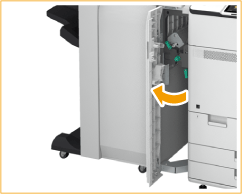
2
Open the lower guide and upper guide of the buffer pass unit.
 | Open the lower guide. |
 | Open the upper guide. 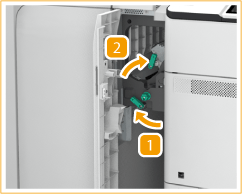 |
3
Check whether paper is jammed in the lower guide of the buffer pass unit.
 | Turn the green knob clockwise. |
 | If paper is jammed, gently pull it out in the direction of the arrow. 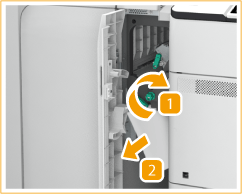 |

When long paper is jammed
Use your fingers to pinch the end of the paper jammed in the lower guide of the buffer pass unit, and gently pull out the paper in the direction of the arrow. In this case, you do not need to turn the green knob.
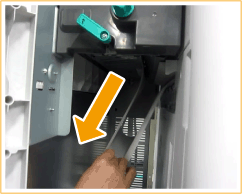
4
Check whether paper is jammed in the upper guide of the buffer pass unit.
 | Turn the green knob clockwise. |
 | If paper is jammed, gently pull it out in the direction of the arrow. 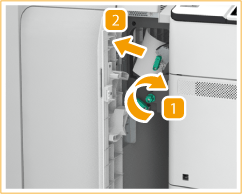 |
5
Close the lower guide and upper guide of the buffer pass unit.
 | Close the upper guide of the buffer pass unit. |
 | Close the lower guide of the buffer pass unit. |
6
Gently close the front cover of the buffer pass unit.
Continue following the instructions on the screen to proceed with the interrupted operation or continue clearing paper jams.
 |
After you remove jammed long paper and then close the front cover of the buffer pass unit, a screen may appear prompting you to open the front cover of the insertion unit or finisher. You can make this screen disappear by opening and then closing the front cover in question. |