Scan Settings
You can set the size of the original, adjust the image quality, and configure other settings.
* Some items may not be displayed depending on the model and application.
* Some items may not be displayed depending on the model and application.
[Scan Size]
Select the size of the placed original.
Select the size of the placed original.
[Color Mode]
Select the color mode (Black & White or Color) for scanning.
Select the color mode (Black & White or Color) for scanning.
[File Format]
Select the scanned data format from PDF, JPEG, or TIFF according to your purpose and environment.
Select the scanned data format from PDF, JPEG, or TIFF according to your purpose and environment.
Reducing the Data Size
When using PDF format
Select [PDF (Compact)] or [PDF (Compact/OCR)].
The data size is reduced, but the image quality and the number of sheets that can be scanned at a time may also be reduced depending on the original type.
Select [PDF (Compact)] or [PDF (Compact/OCR)].
The data size is reduced, but the image quality and the number of sheets that can be scanned at a time may also be reduced depending on the original type.
When using JPEG format
Select [JPEG], and set [Data Size] to [Small: Memory Priority].
Select [JPEG], and set [Data Size] to [Small: Memory Priority].
Enabling Recognition of Text in an Original
Select [PDF (OCR)] or [PDF (Compact/OCR)].
By default, [Original Orientation] is detected automatically according to the orientation of text that is recognized when the PDF is created. For details on OCR (Text Searchable) settings, see the "User's Guide" for your model at the online manual site.
https://oip.manual.canon/
By default, [Original Orientation] is detected automatically according to the orientation of text that is recognized when the PDF is created. For details on OCR (Text Searchable) settings, see the "User's Guide" for your model at the online manual site.
https://oip.manual.canon/
Combining Multiple Originals into One File
Select PDF or TIFF format.
Dividing the Original into Separate Files
When using PDF format or TIFF format
Select PDF format or TIFF format, and select the [Divide into Pages] checkbox.
Select PDF format or TIFF format, and select the [Divide into Pages] checkbox.
When using JPEG format
Select JPEG format.
Select JPEG format.
[Density]
Adjust the density to suit the original.
Select [1] to [4] to increase the density, or [-1] to [-4] to decrease the density.
Adjust the density to suit the original.
Select [1] to [4] to increase the density, or [-1] to [-4] to decrease the density.
[Original Orientation]
Select [Portrait] or [Landscape] to suit the placed original.
Select [Portrait] or [Landscape] to suit the placed original.
[Original Type]
Select the original type.
Scanning is performed using the image quality to suit the content of the original.
Select the original type.
Scanning is performed using the image quality to suit the content of the original.
[2-Sided Original]
When you scan a 2-sided original, select [Book Type] or [Calendar Type]. Select this according to the top and bottom orientation of the front and back sides of the placed original.
When you scan a 2-sided original, select [Book Type] or [Calendar Type]. Select this according to the top and bottom orientation of the front and back sides of the placed original.
[Book Type] | [Calendar Type] | |
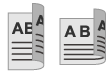 | 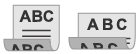 | |
Top and bottom have same orientation | Top and bottom have opposite orientation |
To cancel scanning of a 2-sided original, select [Off].
[Sharpness] Adjust the sharpness. You can emphasize the contours and lines to make them clearer, or weaken them to make them softer. |
Adjustment example: To make blurry text or shapes clearer Select a value from [1] to [3]. 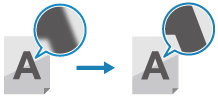 |
To reduce moiré (vertical pattern noise) in photos Select a value from [-1] to [-3]. 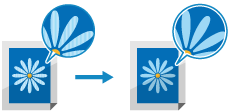 |
[Data Size]
Select the data size when using JPEG format for the scanned data. The compression ratio varies according to the selected data size.
Select the data size when using JPEG format for the scanned data. The compression ratio varies according to the selected data size.
[Small: Memory Priority]
Increases the compression ratio but decreases the image quality.
Increases the compression ratio but decreases the image quality.
[Large: Image Quality Priority]
Decreases the compression ratio but increases the data size.
Decreases the compression ratio but increases the data size.