Adding the Address of a Person to the Driver Address Book
You can register the address information of a person to the address book. You can also set the communication mode according to the destination fax device.
You can add the addresses of up to 3,000 people.
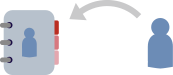
1.
Display the [Select Destination] sheet.
You can display this from the fax transmission settings screen when sending a fax or changing the default settings.
2.
Select [Canon Fax Driver Address Book] from [Address Book List] → click [Edit Address Book].
3.
In the [Edit Address Book] dialog box, click [Add Person].
4.
In the [Add Person] dialog box, enter items such as the destination name, company name, etc.
Enter [Notes] if necessary.
5.
If you are using G3 communication, select the [G3 Fax Number] sheet and enter the fax number.
If necessary, set the subaddress function from [Settings].
6.
If you are using IP fax communication, select the [IP Fax Number] sheet and set each item.
If necessary, set the subaddress function or enter [Description].
7.
In the [Add Person] dialog box, click [OK].
The address is added to [Address Book] in the [Edit Address Book] dialog box.
8.
In the [Edit Address Book] dialog box, click [OK].