Setting the Authentication Function
You can manage fax transmission by means of the department ID management function or the user authentication function.
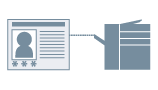
Prerequisites
When starting the computer, log on as a user with administrator privileges.
Procedures
1.
Display the printer properties screen.
(1) Display [Bluetooth & devices] (or [Devices]) from [ Settings] in the Start menu.
Settings] in the Start menu.
 Settings] in the Start menu.
Settings] in the Start menu.(2) In [Printers & scanners], display the management screen for the device to set.
To display the management screen, click the device or click [Manage] for the corresponding device.
(3) Click [Printer properties] for the device to set.
2.
Display the [Device Settings] sheet.
3.
Select the authentication function you want to use from [User Management] → click [Settings].
4.
In the [Department ID/PIN Settings] or [User Authentication Settings] dialog box, select [Allow PIN Settings] or [Allow Password Settings] → enter the authentication information.
To use the department ID management function, enter the information in [Department ID] and [PIN].
To use the user authentication function, enter the information in [User Name] and [Password].
You can check whether the authentication information set in the device and the entered content match by clicking [Verify].
5.
Select [Confirm Department ID/PIN When Sending Faxes] or [Confirm Authentication Information When Sending Faxes] if necessary → click [OK].
6.
In the [Device Settings] sheet, click [OK] or [Apply].
If the [Confirm Department ID/PIN] or [Confirm User Name/Password] dialog box is displayed when sending a fax, confirm or set the authentication information.