
Paper Jams in the Inner Finisher
1
Check whether paper is jammed in output tray of the finisher.
If paper is jammed, gently pull it out in the direction of the arrow.

2
Open the front cover of the finisher.

3
If the puncher unit is attached, hold the lever (  ), and slide the inner finisher to the left.
), and slide the inner finisher to the left.
 ), and slide the inner finisher to the left.
), and slide the inner finisher to the left.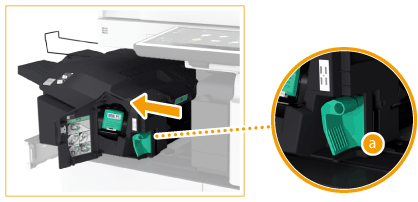
4
Check whether paper is jammed in the inner finisher.
 | Lift up the guide at the entrance. 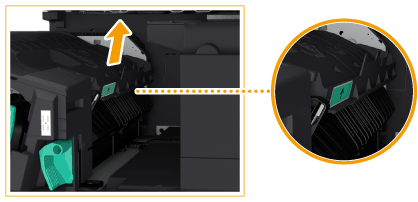 |
 | If paper is jammed, gently pull it out in the direction of the arrow.  |
 | Return the guide to its original position. |
When the Puncher Unit is attached:
If paper is jammed in the second output area, gently pull the jammed paper out in the direction of the arrow.
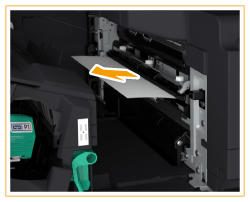
5
Return the inner finisher to its original position.
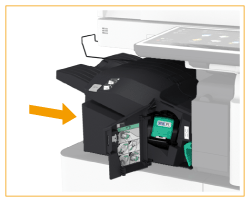
6
Close the front cover of the finisher.
Continue following the instructions on the screen to proceed with the interrupted operation or continue clearing paper jams.