Operation Examples When Using a Computer
When using the machine from a computer, you must configure the settings of the computer according to the function you are using. In addition, you may need the computer information to view the information set on the machine.
In this case, use the operation examples below to check the required settings and information on the computer.
In this case, use the operation examples below to check the required settings and information on the computer.
Viewing the Printer Port
1
Click [ ] (Start)
] (Start)  [
[ ] (Settings)
] (Settings)  [Devices]
[Devices]  [Printers & scanners].
[Printers & scanners].
 [
[ [Devices]
[Devices]  [Printers & scanners].
[Printers & scanners].The [Printers & scanners] screen is displayed.
2
Click the printer driver of the machine  [Manage]
[Manage]  [Printer properties].
[Printer properties].
 [Manage]
[Manage]  [Printer properties].
[Printer properties].The printer driver properties screen is displayed.
3
On the [Ports] tab, view the port being used.
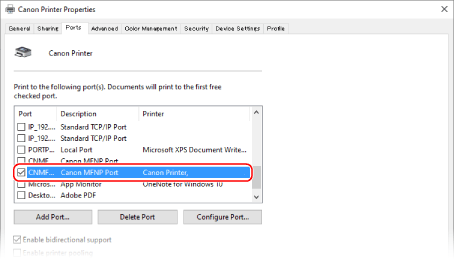
Viewing Two-way Communication
1
Click [ ] (Start)
] (Start)  [
[ ] (Settings)
] (Settings)  [Devices]
[Devices]  [Printers & scanners].
[Printers & scanners].
 [
[ [Devices]
[Devices]  [Printers & scanners].
[Printers & scanners].The [Printers & scanners] screen is displayed.
2
Click the printer driver of the machine  [Manage]
[Manage]  [Printer properties].
[Printer properties].
 [Manage]
[Manage]  [Printer properties].
[Printer properties].The printer driver properties screen is displayed.
3
On the [Ports] tab, check that the [Enable bidirectional support] checkbox is selected.
Printing a Test Page
Required Preparations |
Load A4 size paper in the paper drawer. Loading Paper in the Paper Drawer |
When Using Windows
1
Click [ ] (Start)
] (Start)  [
[ ] (Settings)
] (Settings)  [Devices]
[Devices]  [Printers & scanners].
[Printers & scanners].
 [
[ [Devices]
[Devices]  [Printers & scanners].
[Printers & scanners].The [Printers & scanners] screen is displayed.
2
Click the printer driver of the machine  [Manage]
[Manage]  [Printer properties].
[Printer properties].
 [Manage]
[Manage]  [Printer properties].
[Printer properties].The printer driver properties screen is displayed.
3
On the [General] tab, click [Print Test Page].
When the print data is sent correctly, a test page is printed from the machine.
When Using macOS
1
Click [ ]
]  [System Preferences]
[System Preferences]  [Printers & Scanners].
[Printers & Scanners].
 [System Preferences]
[System Preferences]  [Printers & Scanners].
[Printers & Scanners].The [Printers & Scanners] screen is displayed.
2
Select the machine, and click [Open Print Queue].
3
From the [Printer] menu, click [Print Test Page].
When the print data is sent correctly, a test page is printed from the machine.