
Checking the Number of Printed Pages (Check Counter)
You can display a counter showing the total number of pages copied and printed.
The number of printed pages includes printed lists.
The number of printed pages includes printed lists.
1
Press  on the control panel. Control Panel
on the control panel. Control Panel
 on the control panel. Control Panel
on the control panel. Control PanelThe [Check Counter] screen is displayed.
2
Select the counter to check.
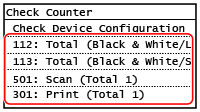
[112: Total (Black & White/Large)]
You can check the number of pages printed in black and white on paper of size larger than B4.
[113: Total (Black & White/Small)]
You can check the number of pages printed in black and white on paper of size B4 or smaller.
[501: Scan (Total 1)]
Displays the total number of scanned pages.
[301: Print (Total 1)]
Displays the total number of printed pages.
3
Check the number of printed pages, and press [Close].
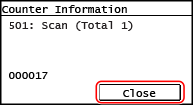
 |
Operations Available on the Check Counter ScreenThe items displayed on the screen vary depending on your country or region. Press [Check Device Configuration] to check the serial number of the machine. |