Loading Paper in the Paper Drawer
You can load paper correctly by aligning the paper guides on the paper drawer with the paper.
When using envelopes or paper with logos, be careful of the orientation of the loaded paper and which side is face up.
Preparations and Orientation for Loading Envelopes
Orientation for Loading Paper with a Logo
When using envelopes or paper with logos, be careful of the orientation of the loaded paper and which side is face up.
Preparations and Orientation for Loading Envelopes
Orientation for Loading Paper with a Logo
1
Open the front cover.
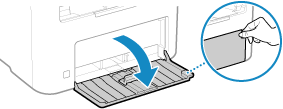
2
Slide the paper guides to the outside.
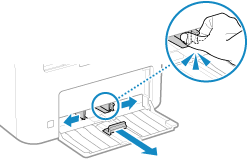
3
Fan the paper and align the edges.
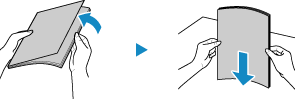
Fan the paper in small batches, and align the edges by tapping the paper on a flat surface a few times.
4
Load the paper with the print side face up.
By default, the Paper Settings confirmation screen is displayed. [Notify to Check Paper Settings]
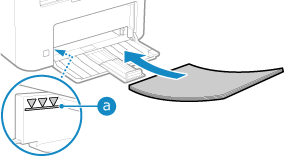
Load the paper against the rear edge of the paper drawer.
Make sure the loaded paper does not exceed the load limit line ( ). If it exceeds the load limit line, there may be misfeeds or a paper jam.
). If it exceeds the load limit line, there may be misfeeds or a paper jam.
 ). If it exceeds the load limit line, there may be misfeeds or a paper jam.
). If it exceeds the load limit line, there may be misfeeds or a paper jam. When Printing on the Back Side of Printed Paper (Manual 2-sided Printing)
When Printing on the Back Side of Printed Paper (Manual 2-sided Printing)
Flatten the edge of the paper to remove any curls, and load the paper with the back (unprinted) side face up.
You can use only paper printed with this machine.
You cannot print on a side that has been previously printed on.
If the printouts look faded, adjust the image quality. [Manual Back Side Print (2-Sided Only)]
5
Align the paper guides with the width and length of the paper.
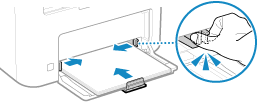
Paper guides that are aligned but too loose or too tight can cause misfeeds or a paper jam.
6
Close the paper cover.
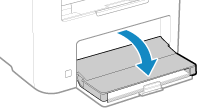
7
Raise the paper stopper.
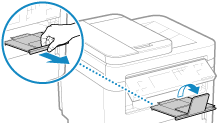
8
Set the paper size and type. Setting the Paper Size and Type for the Paper Drawer
By default, the paper size and type of the paper drawer are set to A4 and Plain 2. When paper of a different size or type is loaded, change the paper settings.