Setting IPv4 Address
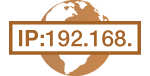 | The machine's IPv4 address can be either assigned automatically by a dynamic IP addressing protocol, such as DHCP, or entered manually. When connecting the machine to a wired LAN, make sure that the connectors of the LAN cable are firmly inserted into the ports (Connecting to a Wired LAN). You can test the network connection if necessary. |
Setting IPv4 Address
1
Press  .
.
 .
.2
Use  /
/ to select <Network Settings>, and press
to select <Network Settings>, and press  .
.
 /
/ to select <Network Settings>, and press
to select <Network Settings>, and press  .
.If a screen for entering a PIN is displayed, enter the PIN with the numeric keys and press  . Setting the System Manager PIN
. Setting the System Manager PIN
 . Setting the System Manager PIN
. Setting the System Manager PIN3
Select <TCP/IP Settings>  <IPv4 Settings>
<IPv4 Settings>  <IP Address Settings>.
<IP Address Settings>.
 <IPv4 Settings>
<IPv4 Settings>  <IP Address Settings>.
<IP Address Settings>.4
Configure IP address settings.

 <Auto Acquire>
<Auto Acquire>Select to automatically assign an IP address via a protocol such as DHCP. When <Auto Acquire: On> is displayed, automatic addressing is enabled.
 <Manually Acquire>
<Manually Acquire>Select to configure the IP address settings by manually entering an IP address. In order to select this option, <Auto Acquire> must be set to <Off>.
 <Check Settings>
<Check Settings>Select when you want to view the current IP address settings.
 Automatically assigning an IP address
Automatically assigning an IP address
1 | Select <Auto Acquire>  <Select Protocol>. <Select Protocol>. |
2 | Select <DHCP>, <BOOTP>, or <RARP>, and press  . .  If you do not want to use DHCP/BOOTP/RARP to assign an IP address Select <Off>. If you select <DHCP>, <BOOTP>, or <RARP> when these services are unavailable, the machine will waste time and communications resources searching the network for these services. |
3 | Check that <Auto IP> is set to <On>. If <Off> is selected, change the setting to <On>. |
4 | Select <Apply>, and press  . . |

IP addresses assigned via DHCP/BOOTP/RARP override the address obtained via Auto IP.
 Manually entering an IP address
Manually entering an IP address
1 | Check that <Auto Acquire> is set to <Off>.  If <On> is displayed, select <Auto Acquire>, and set both <Select Protocol> and <Auto IP> to <Off>. |
2 | Select <Manually Acquire>, and press  . . |
3 | Specify the IP address, subnet mask, and gateway address (or default gateway). Specify the settings in the following order: <IP Address>  <Subnet Mask> <Subnet Mask>  <Gateway Address>. <Gateway Address>.Enter each setting using the numeric keys, and press  on each screen. on each screen. |
 |
Checking whether the settings are correctMake sure that the Remote UI screen can be displayed with your computer (Starting Remote UI). If a computer is not available, you can check the connection by using the operation panel (Testing the Network Connection). |
Testing the Network Connection
1
Press  .
.
 .
.2
Use  /
/ to select <Network Settings>, and press
to select <Network Settings>, and press  .
.
 /
/ to select <Network Settings>, and press
to select <Network Settings>, and press  .
.If a screen for entering a PIN is displayed, enter the PIN with the numeric keys and press  . Setting the System Manager PIN
. Setting the System Manager PIN
 . Setting the System Manager PIN
. Setting the System Manager PIN3
Select <TCP/IP Settings>  <IPv4 Settings>
<IPv4 Settings>  <PING Command>.
<PING Command>.
 <IPv4 Settings>
<IPv4 Settings>  <PING Command>.
<PING Command>.4
Enter the IPv4 address of another device on the network, and press  .
.
 .
.
If a proper connection has been established, the result is displayed as shown above.