
Viewing Network Settings
 |
The IP address is not correctly configured if it is displayed as "0.0.0.0". Connecting the machine to a switching hub or bridge may result in a connection failure even when the IP address is correctly configured. This problem can be solved by setting a certain interval before the machine starts communicating. Setting a Wait Time for Connecting to a Network You can print a list of the current network settings. Output Reports |
Viewing IPv4 Settings

 <Network Information>
<Network Information> 

 <IPv4>
<IPv4> 

 Select the setting to view
Select the setting to view 


Viewing IPv6 Settings

 <Network Information>
<Network Information> 

 <IPv6>
<IPv6> 

 Select the setting to view
Select the setting to view 


Viewing the MAC Address for Wired LAN
1
Press  .
.
 .
.2
Use  /
/ to select <Network Settings>, and press
to select <Network Settings>, and press  .
.
 /
/ to select <Network Settings>, and press
to select <Network Settings>, and press  .
.If a screen for entering a PIN is displayed, enter the PIN with the numeric keys and press  . Setting the System Manager PIN
. Setting the System Manager PIN
 . Setting the System Manager PIN
. Setting the System Manager PIN3
Select <Ethernet Driver Settings>, and press  .
.
 .
.
Viewing the MAC Address and Information for Wireless LAN
1
Press  .
.
 .
.2
Use  /
/ to select <Network Settings>, and press
to select <Network Settings>, and press  .
.
 /
/ to select <Network Settings>, and press
to select <Network Settings>, and press  .
.If a screen for entering a PIN is displayed, enter the PIN with the numeric keys and press  . Setting the System Manager PIN
. Setting the System Manager PIN
 . Setting the System Manager PIN
. Setting the System Manager PIN3
Select <Wireless LAN Settings>, and press  .
.
 .
.If the <Enable the wireless LAN?> message is displayed, select <Yes>, and press  .
.
 .
.If the <Direct Connection will be disabled. Is it OK?> message is displayed, select <Yes>, and press  .
.
 .
.4
Read the message that is displayed, and press  .
.
 .
.5
Select <Wireless LAN Information>, and press  .
.
 .
.6
Select the setting to view, and press  .
.
 .
.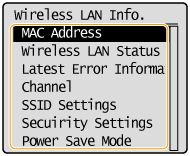
 Viewing WEP and WPA/WPA2-PSK information
Viewing WEP and WPA/WPA2-PSK information
1 | Select <Security Settings>, and press  . . | ||||||||
2 | Confirm and select the current security setting, and press  . .If the security settings are not configured, <None> is displayed. | ||||||||
3 | Select the setting to view, and press  . .
|
 |
<Wireless LAN Status> and <Latest Error Information> can be viewed from  . Press . Press   <Network Information> <Network Information>  <Network Connection Method> and select the setting to view. <Network Connection Method> and select the setting to view. |

