
Changing the Default Settings
You can change the default settings for scan, copy, and other functions called up using the control panel.
By configuring the settings as standard or to save paper, for example, you can increase work efficiency and reduce costs.
You can also reset the settings to the settings set here by pressing on any function screen.
on any function screen.
By configuring the settings as standard or to save paper, for example, you can increase work efficiency and reduce costs.
You can also reset the settings to the settings set here by pressing
 on any function screen.
on any function screen.This section describes how to configure the settings using the control panel.
You can also configure the settings using Remote UI from a computer. Managing the Machine from a Computer (Remote UI)
You can also configure the settings using Remote UI from a computer. Managing the Machine from a Computer (Remote UI)
1
On the control panel, press [Menu] in the [Home] screen. [Home] Screen
2
Press [Function Settings].
3
Select the default setting item you want to change.
Select from the following items according to the function you want to change.
Scan (Send E-mail)
[Send]  [Scan and Send Settings]
[Scan and Send Settings]  [E-Mail Settings]
[E-Mail Settings]  [Change Default Settings]
[Change Default Settings]
 [Scan and Send Settings]
[Scan and Send Settings]  [E-Mail Settings]
[E-Mail Settings]  [Change Default Settings]
[Change Default Settings]Scan (Save to Shared Folder)
[Send]  [Scan and Send Settings]
[Scan and Send Settings]  [File Settings]
[File Settings]  [Change Default Settings]
[Change Default Settings]
 [Scan and Send Settings]
[Scan and Send Settings]  [File Settings]
[File Settings]  [Change Default Settings]
[Change Default Settings]Copy
[Copy]  [Change Default Settings]
[Change Default Settings]
 [Change Default Settings]
[Change Default Settings]4
Select the setting items to change, and change the default settings.
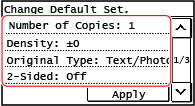
For details about the setting items of each function, see the following:
Scan (Send E-Mail) [Change Default Settings]
Scan (Save to Shared Folder) [Change Default Settings]
5
Press [Apply].
The default settings are changed.
 | |||
Restoring Default Settings to the Factory SettingsYou can perform the following operations from the screen in Step 3. Scan (Send E-Mail)
Scan (Save to Shared Folder)
Copy
|