
Copy Operations
This section describes the basic copy operations when copying documents, photos, and other printed materials ("originals").
 |
When copying originals that have text or images extending to the edges without margins, the copy may printed with an area missing around the edge. For the size of the margin, see the basic specifications. Basic Specifications |
1
Place the original. Placing Originals
2
On the control panel, press [Copy] in the [Home] screen. [Home] Screen
The copy screen is displayed.
3
Enter the number of copies using the numeric keys.
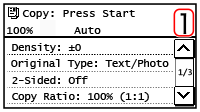
4
Set the Copy Ratio.
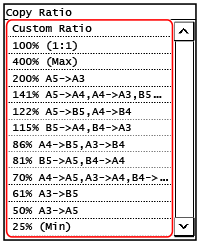
Set the ratio for enlarging or reducing copies.
Select a fixed copy ratio from the list or select [Custom Ratio] and enter a custom ratio using the enter numbers using the numeric keys.
You can specify a value from 25% to 400% in 1% increments.
You can specify a value from 25% to 400% in 1% increments.
5
Configure the other copy settings, as needed. Additional Copying Features
You can perform 2-sided copying and adjust the image quality and other settings to suit your original and purpose.
6
Press  on the control panel.
on the control panel.
 on the control panel.
on the control panel.Copying starts.
To cancel copying, press [Cancel]  [Yes]. Canceling Copy Operations
[Yes]. Canceling Copy Operations
 [Yes]. Canceling Copy Operations
[Yes]. Canceling Copy OperationsPress  on the control panel to view the copy job status. Viewing the Print Job Status and Log
on the control panel to view the copy job status. Viewing the Print Job Status and Log
 on the control panel to view the copy job status. Viewing the Print Job Status and Log
on the control panel to view the copy job status. Viewing the Print Job Status and Log When [Scan Next: Press Start] appears
When [Scan Next: Press Start] appears
When an original is placed on the platen glass and copied using 2-sided copying or N on 1, the screen is displayed for scanning the next original.
1 | Place the next original on the platen glass, and press  on the control panel. on the control panel.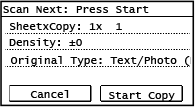 The next original is scanned, and the same screen is displayed. Repeat this process until scanning of all originals is completed. You can press [Density] and [Original Type] to change the settings for each original. Depending on the specified copy settings, [Original Type] cannot be changed. If the size of the original is different, part of the image may be missing, or the image may be printed smaller on the paper. |
2 | Press [Start Copy]. The scanned originals are printed. |