Checking Usage and Logs with Remote UI
From Status Monitor/Cancel in Remote UI, you can check the status and logs of a function, operation status of the machine, and error information.
1
Log in to Remote UI. Starting Remote UI
2
On the Portal page of Remote UI, click [Status Monitor/Cancel]. Portal Page of Remote UI
3
Select an item to view the status or log.
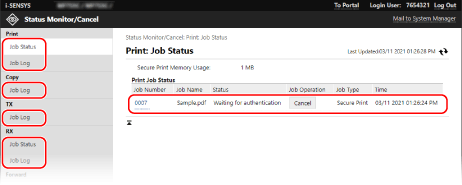
[Print]
[Job Status]
Displays the status (Printing or Waiting) of printed data.
This displays the status of all print jobs regardless of the Department ID Management setting.
If you entered your user name in [User Name] when you logged in with General User Mode, only the print job status for that user is visible.
This displays the status of all print jobs regardless of the Department ID Management setting.
If you entered your user name in [User Name] when you logged in with General User Mode, only the print job status for that user is visible.
Click [Job Number] for paused prints and secure prints to display print details and view the user name and number of printed sheets.
Click [Cancel] in [Job Operation] to delete the print data for jobs that are printing or waiting.
[Job Log]
Displays the print job log.
[Copy]
[Job Log]
Displays the copy job log.
[TX]
[Job Log]
Displays the TX job log for scan and fax jobs.
[RX]
[Job Status]
Displays the RX job status for fax and I-Fax jobs.
With preview in Memory Lock enabled, you can view the fax details and print the fax when logged in with System Manager Mode. Saving Received Documents in the Machine (Memory Lock)
With preview in Memory Lock enabled, you can view the fax details and print the fax when logged in with System Manager Mode. Saving Received Documents in the Machine (Memory Lock)
[Job Log]
Displays the RX job log for fax and I-Fax jobs.
[Forward]
[Forwarding Errors]
Displays information of the data being forwarded that ended with an error.
With preview in Memory Lock enable, you can perform the following operations when logged in with System Manager Mode. Saving Received Documents in the Machine (Memory Lock)
With preview in Memory Lock enable, you can perform the following operations when logged in with System Manager Mode. Saving Received Documents in the Machine (Memory Lock)
Click [Job Number] to view details and a preview of the data to be forwarded.
Click [Delete] to delete the data to be forwarded.
* If data cannot be forwarded but remains in the memory, it can be printed. Checking Faxes that Failed to Be Forwarded
[Error Information]
Displays information of errors occurring on the machine.
* You can view the same information by clicking the link displayed in [Error Information] on the Portal page.
[Consumables]
Displays the paper size and type of each paper source and the toner cartridge name.
* You can view the same information by clicking [Check Consumables Details] on the Portal page.
[Device Features]
Displays the specifications of the machine and the status of optional equipment.
[Device Information]
Displays information of the machine, such as the product name and serial number, as well as the firmware version and system manager information.
[Device Name] and [Location] display the information set in [Settings/Registration]  [Device Management]
[Device Management]  [Device Information Settings].
[Device Information Settings].
 [Device Management]
[Device Management]  [Device Information Settings].
[Device Information Settings].[System Manager Information] displays the information set in [Settings/Registration]  [User Management]
[User Management]  [System Manager Information].
[System Manager Information].
 [User Management]
[User Management]  [System Manager Information].
[System Manager Information].[Check Counter]
Displays the total number of pages copied and printed to date. Checking the Number of Printed Pages (Check Counter)
[Cartridge Log]
Displays a usage record for the toner cartridge.
[Eco Information]
Displays the average number of sheets output and average power consumption per month.
You can change the settings of the following items in [Device Settings Status] to save paper and power.
You can change the settings of the following items in [Device Settings Status] to save paper and power.
[N on 1 in Copy Settings]
[2-Sided in Copy Settings]
[Use Fax Preview in Memory Lock Settings] Saving Received Documents in the Machine (Memory Lock)
4
Log out from Remote UI after viewing the usage.