
Placing Originals
Place documents, photos, and other printed materials ("originals") to be scanned or copied on the platen glass or in the feeder.
Determine whether to use the platen glass or feeder depending on the document type and usage.
Determine whether to use the platen glass or feeder depending on the document type and usage.
Platen Glass
Scans originals in a fixed position. Originals must be placed one at a time, but this ensures highly accurate scanning.
You can also place the following originals on the platen glass:
You can also place the following originals on the platen glass:
Books, thick paper, thin paper, and other originals that cannot be placed in the feeder
Tracing paper, transparencies, and other transparent originals
Feeder
You can place two or more sheets of originals in the feeder. The placed originals are scanned automatically one sheet at a time.
Both sides of originals can be scanned.
Placing Originals in the Feeder
Both sides of originals can be scanned.
Placing Originals in the Feeder
 |
Place Dry OriginalsBefore placing originals, make sure that any ink, correction fluid, or glue on them has completely dried. |
Placing Originals on the Platen Glass
For the size of the originals that can be placed on the platen glass, see the basic specifications of the machine. Main Unit
1
Open the feeder or the platen cover.

If you place an original for which the opening of the feeder is insufficient, the size of the original may not be properly detected.
2
Place the original face down on the platen glass.
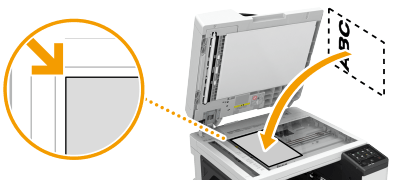
Align the corner of the original with the top-left corner of the platen glass.
3
Gently close the feeder or the platen cover.
The original is ready for scanning.
When scanning is complete, remove the original from the platen glass.
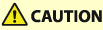 |
When closing the feeder/platen cover, take care that your eyes are not exposed to light emitted through the platen glass. |
 |
If a thick original such as a book or magazine is placed on the platen glass, do not press down hard on the feeder/platen cover. |
 |
When copying 2-sided original, place the original so that the top and the bottom are properly positioned, as shown in the illustration below.  |
Placing Originals in the Feeder
When scanning two or more sheets of originals, place only originals of the same size.
For the size of the originals that can be placed in the feeder, see the specifications of the feeder. 2-Sided Double Pass Feeder (DADF-AZ)
For the size of the originals that can be placed in the feeder, see the specifications of the feeder. 2-Sided Double Pass Feeder (DADF-AZ)
 |
Do not place items in the original output tray, as doing so may cause damage to your originals. To prevent paper jams inside the feeder, do not place the following originals:Wrinkled, creased, curled, rolled, or torn paper Carbon paper, coated paper, thin translucent paper, thin paper, or transparencies Stapled or clipped paper Paper printed by a thermal transfer printer |
 |
To scan originals more accuratelyOriginals placed in the feeder are scanned while being fed into the machine. On the other hand, originals placed on the platen glass remain in a fixed position while they are scanned. To ensure more accurate scanning results, placing originals on the platen glass is recommended. To scan tracing paper or transparenciesTo scan transparent originals (for example, tracing paper or transparencies), place them on the platen glass and cover them with plain white paper. Document sizesThe machine automatically detects the paper size of the placed document prior to scanning. |
1
Align the slide guides to fit the size of your originals.

2
Fan the original stack and align the edges.

Fan the original stack in small batches, and align the edges by lightly tapping the stack on a flat surface a few times.
3
Place the originals face up and as far into the feeder as they will go.

Originals are ready for scanning.
Make sure that the original stack does not exceed the load limit lines ( ). If you place originals that exceed the limit, they may not be scanned or may cause a paper jam.
). If you place originals that exceed the limit, they may not be scanned or may cause a paper jam.
 ). If you place originals that exceed the limit, they may not be scanned or may cause a paper jam.
). If you place originals that exceed the limit, they may not be scanned or may cause a paper jam.Align the slide guides securely against the edges of the original. Slide guides that are too loose or too tight can cause misfeeds or paper jam.
 | ||||||||||
When placing an original that is foldedAlways smooth out any folds in your originals before placing them into the feeder. If the original is folded, an error screen may be displayed because the size of originals cannot be detected correctly. While originals are being scannedDo not add or remove originals. When scanning is completeRemove the scanned originals from the original output tray to prevent paper jams. When scanning long strip originalsIf you scan long originals (which have a length of up to 630 mm), support the originals by hand when scanning and outputting paper.   When placing thin paper originalsThin originals may become creased, if used in a high temperature or high humidity environment. Make sure that you do not push too hard when placing the original. The original may not be fed correctly, or may cause a paper jam. When repeatedly scanning the same originalIt is recommended that you do not repeatedly scan the same original more than five times (this varies depending on paper quality). The original may fold or become wrinkled, or become difficult to send. Color original scan rangeWhen a color original is scanned with a setting made for automatic color discrimination, it may be identified as a black and white document if it contains color portions only in the gray areas as shown in the following figure.
 : 10 mm : 10 mm : 17 mm : 17 mmTo scan originals as color document, set the machine to Full Color mode. | ||||||||||
 |
When copying 2-sided original, place the original so that the top and the bottom are properly positioned, as shown in the illustration below. 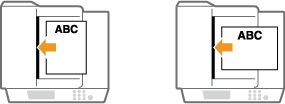 You can place different sized originals and scan them all at once. Copying Different Size Originals Together (Different Size Originals) Scanning Different Size Originals Together (Different Size Originals) |


