Front Side
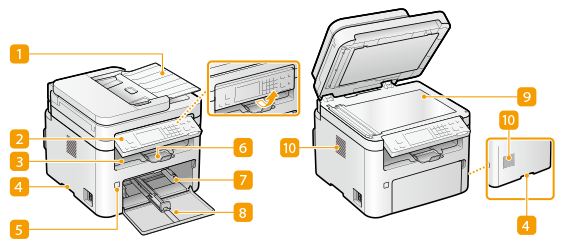
 Feeder
Feeder
Automatically feeds originals into the machine for scanning. When two or more sheets of original are loaded in the feeder, originals can be scanned continuously. Feeder
 Operation panel
Operation panel
The operation panel consists of keys such as Stop key, a display, and status indicators. You can perform all the operations and specify settings from the operation panel.
Operation Panel
Basic Screens
Operation Panel
Basic Screens
 Output tray
Output tray
Printed paper is output to the output tray.
 Lift handles
Lift handles
Hold the lift handles when carrying the machine. Relocating the Machine
 Power switch
Power switch
Turns the power ON or OFF. To restart the machine, turn OFF the machine, wait for at least 10 seconds, and turn it back ON.
 Paper stopper
Paper stopper
Open the paper stopper when you want to prevent paper from falling out of the output tray.
 Drawer
Drawer
Load the type of paper you frequently use into the drawer. Loading Paper in the Drawer
 Front cover
Front cover
Open the front cover when replacing toner cartridge or drum cartridge. Procedure for Replacing the Toner Cartridge
 Platen glass
Platen glass
When scanning books, originals of heavy or thin paper and other originals that cannot be scanned using the feeder, place them on the platen glass. Placing Originals
 Ventilation slots
Ventilation slots
Air inside the machine is vented out to cool down the inside of the machine. Note that placing objects in front of the ventilation slots prevents ventilation.