Using the <Paper Save> Button
 | You can use <2 on 1>/<4 on 1> to copy multiple documents onto a single sheet, and <2-Sided> to copy the document onto both sides of a page. Using <Paper Save> in the Home Screen, which combines these functions, makes it easier to save paper than when using the functions separately. |
 |
The 2-sided <Paper Save Copy> settings may not be available with some sizes and types of paper. Paper Using <Paper Save> reduces the copy ratio automatically (the copy ratio is displayed on the screen). You can increase or further reduce the copy ratio before pressing  , but the edges of the document might not be copied if you increase it. , but the edges of the document might not be copied if you increase it.<Paper Save> is not available when using <2-Sided>, <2 on 1>/<4 on 1>, or <ID Card Copy>. When you copy multiple documents onto one page, margins may be created in the copied image. |
<Paper Save>  Select the paper save copy setting
Select the paper save copy setting  Select the document size on the <Scan Size> screen
Select the document size on the <Scan Size> screen
 Select the paper save copy setting
Select the paper save copy setting  Select the document size on the <Scan Size> screen
Select the document size on the <Scan Size> screen
 Paper save copy settings
Paper save copy settings
Select one of four setting combinations.
Original (Portrait) | Copy | |
<2 on 1 1->2-Sided>* | 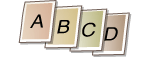 | 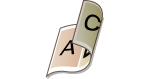 |
<4 on 1 1->2-Sided>* | 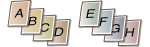 | 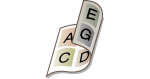 |
<2 on 1 1->1-Sided> | 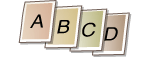 |  |
<4 on 1 1->1-Sided> | 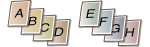 |  |
* MF249dw / MF247dw Only