Specifying Destinations with the One-Touch Buttons
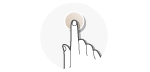 | Tap one-touch buttons in the <Home> Screen to specify destinations. |
 |
You need to register destinations before using one-touch dialing. |
1
Press  and tap any one of <One-Touch 1> to <One-Touch 4>.
and tap any one of <One-Touch 1> to <One-Touch 4>.
 and tap any one of <One-Touch 1> to <One-Touch 4>.
and tap any one of <One-Touch 1> to <One-Touch 4>.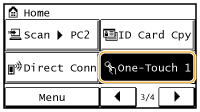

If a confirmation screen appears
If <One-Touch/Coded Dial TX Confirmation> is set to <On>, a confirmation screen appears with the destination and destination name registered to the one-touch button (if a destination registered for Group Dial, the group name and number of destinations appears). Confirm the destinations are correct, and tap <OK>. If destinations are incorrect, tap <Cancel> and tap the one-touch buttons again. Checking Destinations before Sending Documents
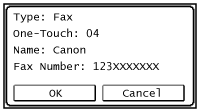
Selecting several destinations
Destinations can be added from the Address Book, coded dial numbers, one-touch dial numbers, numeric keys, and recall settings. Tap <Destination>.
2
Specify the scanning settings as necessary.
Select the settings. Various Fax Settings
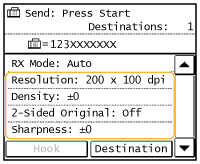
3
Press  to start sending.
to start sending.
 to start sending.
to start sending.Scanning starts.
If you want to cancel sending, press 
 Tap <Yes>.
Tap <Yes>.

 Tap <Yes>.
Tap <Yes>. To delete destinations
To delete destinations
If you specified multiple destinations, you can delete destinations as necessary.
1 | Select <Destination>  <Confirm/Edit>. <Confirm/Edit>.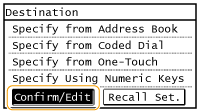 |
2 | Select a destination you want to delete. 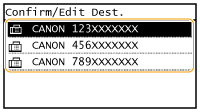 |
3 | Tap <Remove>  <Yes>. <Yes>.If you specified Group Dial in step 2, "XX destination(s)" is displayed. Tapping Number of Destinations displays destinations registered in the group. 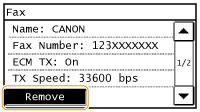 |
 |
If you want to easily and quickly delete destinations without displaying a list of destinationsBefore tapping <Destination> in step 1, you can tap  / / to toggle the destinations you specified. Display a destination you want to delete, and press to toggle the destinations you specified. Display a destination you want to delete, and press  . . |