Printing Results Are Not Satisfactory
Dirt inside the machine may affect printing results. Perform care and cleaning to the machine first.
Cleaning the Machine
Cleaning the Machine
Smudge Marks Appear on the Edge of Printouts
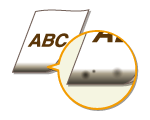
 Do you print data without margins?
Do you print data without margins?
This symptom occurs if a margin is set to none in the printer driver. A margin of 1/4" (5 mm) or less around the edge of paper or 3/8" (10 mm) or less around the edge of envelopes is not printable with the machine. Make sure to have margins around the document to print.
[Finishing] tab  [Advanced Settings]
[Advanced Settings]  [Expand Print Region and Print]
[Expand Print Region and Print]  [Off]
[Off]
 [Advanced Settings]
[Advanced Settings]  [Expand Print Region and Print]
[Expand Print Region and Print]  [Off]
[Off]Streaks Appear on Printouts

 Are you using appropriate paper?
Are you using appropriate paper?
Check usable paper, and replace with appropriate paper.
If using the appropriate paper still does not solve the problem, change one of the <Special Printing Mode Z>, <Special Printing Mode C>, and <Special Printing Mode D> settings.
To print from a computer, change the setting for [Special Print Adjustment] in the printer driver.

[Mode 1] has the least effect while [Mode 4] has the most effect. Try each in order starting with [Mode 1]. Increasing the effect makes the print density lighter. Outlines may also be blurred or images may appear somewhat grainy.
 Did you just replace the toner cartridge? Have you not used the printer for a long period of time?
Did you just replace the toner cartridge? Have you not used the printer for a long period of time?
Change the setting for <Special Printing Mode B>.
White Streaks Appear

 Is the platen glass dirty?
Is the platen glass dirty?
Clean the platen glass and the underside of the feeder.
 Is the amount remaining in the toner cartridge nearly empty?
Is the amount remaining in the toner cartridge nearly empty?
Check the amount remaining in the toner cartridge, and replace the toner cartridges as necessary.
Toner Smudges and Splatters Appear
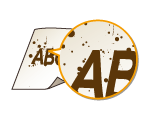
 Are you using appropriate paper?
Are you using appropriate paper?
Check usable paper, and replace with appropriate paper.
Change the setting for <Special Printing Mode U>.
 Is the amount remaining in the toner cartridge nearly empty?
Is the amount remaining in the toner cartridge nearly empty?
Check the amount remaining in the toner cartridge, and replace the toner cartridges as necessary.
Printouts Are Faded
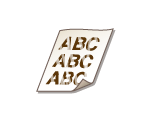
 Is the amount remaining in the toner cartridge nearly empty?
Is the amount remaining in the toner cartridge nearly empty?
Check the amount remaining in the toner cartridge, and replace the toner cartridges as necessary.
 Are you using appropriate paper?
Are you using appropriate paper?
Check usable paper, and replace with appropriate paper. Also, specify the paper size and type settings properly.
 Are you using the machine in a special environment (in particular, a low-temperature environment)?
Are you using the machine in a special environment (in particular, a low-temperature environment)?
Toner may not adhere adequately, causing printouts to appear faded. Change the setting for <Special Printing Mode K>.
Printed Pages Have White Specks

 Are you using appropriate paper?
Are you using appropriate paper?
Check usable paper, and replace with appropriate paper.
 Is the drum in the toner cartridge deteriorated?
Is the drum in the toner cartridge deteriorated?
Replace the toner cartridge with a new one.
 Are you printing a document with strong contrasts?
Are you printing a document with strong contrasts?
Change the setting for [Special Print Mode] using the Printer Driver.

When set to [Special Settings 2], print density is lighter compared with [Off] or [Special Settings 1]. Text and lines may also appear faded.
A Portion of the Page Is Not Printed
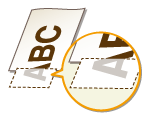
 Do you print data without margins?
Do you print data without margins?
This symptom occurs if a margin is set to none in the printer driver. A margin of 1/4" (5 mm) or less around the edge of paper or 3/8" (10 mm) or less around the edge of envelopes is not printable with the machine. Make sure to have margins around the document to print.
[Finishing] tab  [Advanced Settings]
[Advanced Settings]  [Expand Print Region and Print]
[Expand Print Region and Print]  [Off]
[Off]
 [Advanced Settings]
[Advanced Settings]  [Expand Print Region and Print]
[Expand Print Region and Print]  [Off]
[Off]Print Density Is Uneven

 Is the amount remaining in the toner cartridge nearly empty?
Is the amount remaining in the toner cartridge nearly empty?
Check the amount remaining in the toner cartridge, and replace the toner cartridges as necessary.
 Is printing sometimes uneven when printing fine lines?
Is printing sometimes uneven when printing fine lines?
Change the setting for <Special Printing Mode J>.
Printouts Are Grayish
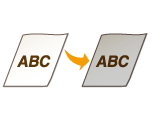
 Is <Correct Density> in <Copy Settings> set too dark?
Is <Correct Density> in <Copy Settings> set too dark?
Adjust the setting so that density is lighter.
 Is the printer installed where it is subject to direct sunlight or strong light?
Is the printer installed where it is subject to direct sunlight or strong light?
Install the printer in an appropriate location.
 Was the toner cartridge been left in direct sunlight for a long period of time?
Was the toner cartridge been left in direct sunlight for a long period of time?
Store the toner cartridge in an appropriate location for two to three hours, then try printing again. This may solve the problem. If the problem persists, replace the toner cartridge.
Cannot Scan a Printed Barcode
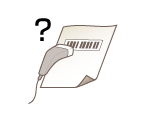
 Are you trying to scan a barcode printed with factory default settings?
Are you trying to scan a barcode printed with factory default settings?
In the printer driver, specify [Special Settings 1] for the setting of [Special Print Mode].

When set to [Special Settings 1], print density is lighter compared with [Off]. Text and lines may also appear faded.
White specks may appear in images when this feature is used with paper other than lightweight paper.