Logging In to the Machine
When the login screen is displayed on the control panel, enter the required login information to perform authentication. When authentication is successful, the screen changes, and you can continue operations.
Logging In (Touch Panel Model)
When the System Manager ID is set, the login screen is displayed for operations that require administrator privileges. Enter the System Manager ID and PIN to log in.
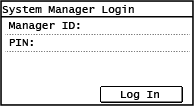
1
Press [Manager ID].
[System Manager ID] screen is displayed.
2
Enter the System Manager ID, and Press [Apply].
3
Press [PIN].
[System Manager PIN] screen is displayed.
If a PIN is not set, you can skip this step. Proceed to Step 5.
4
Enter the System Manager PIN, and Press [Apply].
5
Press [Log In].
When authentication is successful, the screen changes.
Logging In (5 Lines LCD Model)
When the System Manager ID is set, the login screen is displayed for operations that require administrator privileges. Enter the System Manager ID and PIN to log in.
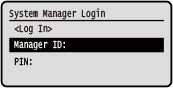
1
Select [Manager ID], and press  .
.
 .
.[System Manager ID] screen is displayed.
2
Enter the System Manager ID and press  .
.
 .
.3
Select [PIN], and press  .
.
 .
.[System Manager PIN] screen is displayed.
If a PIN is not set, you can skip this step. Proceed to Step 5.
4
Enter the PIN, and press  .
.
 .
.5
Select [<Log In>], and press  .
.
 .
.When authentication is successful, the [Home] screen or other screen is displayed.