
Sending a Fax after a Phone Conversation (Manual Sending)
You can send a fax after a phone conversation. To make a phone call, an external telephone is required. This section describes how to send a fax after a phone conversation.
When sending a fax during an incoming call, first pick up the handset to answer the call, and then perform the steps below. You do not need to perform Steps 4 and 5 to make a phone call.
When sending a fax during an incoming call, first pick up the handset to answer the call, and then perform the steps below. You do not need to perform Steps 4 and 5 to make a phone call.
 |
The pages that can be scanned and sent for manual sending are restricted as follows: When an original is placed on the feeder, only one side is scanned. When an original is placed on the platen glass, only one page of the placed original can be sent. |
1
Place the original. Placing Originals
2
On the control panel, press [Fax] in the [Home] screen. [Home] Screen
The fax screen appears.
3
Configure the original scan settings. Fax Original Scan Settings
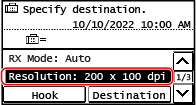
4
Pick up the handset.
5
Specify the destination. Specifying Destinations
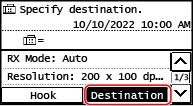
Enter the fax number with the numeric keys or select the destination registered in the Address Book by pressing [Destination] to make a phone call.
 When [Confirm] appears
When [Confirm] appears
Enter the fax number again, and press [Apply].
6
After the phone conversation, ask the recipient to set their fax machine to receive your fax.
7
When you hear a beep, press  on the control panel, and hang up the handset.
on the control panel, and hang up the handset.
 on the control panel, and hang up the handset.
on the control panel, and hang up the handset.Scanning of the original starts.
To cancel sending of a fax, press [Cancel]  [Yes]. Canceling Fax Sending
[Yes]. Canceling Fax Sending
 [Yes]. Canceling Fax Sending
[Yes]. Canceling Fax SendingWhen scanning of the original is completed, the fax is sent. Press  on the control panel to view the sending status and log. Checking the Status and Log for Sent and Received Faxes
on the control panel to view the sending status and log. Checking the Status and Log for Sent and Received Faxes
 on the control panel to view the sending status and log. Checking the Status and Log for Sent and Received Faxes
on the control panel to view the sending status and log. Checking the Status and Log for Sent and Received Faxes When [Scan Size] appears
When [Scan Size] appears
Select the size of the placed original.
 |
The destinations and the settings in Manual Sending are not left in the TX Job Log. |