Making Operations More Efficient
You can print and share data even in an environment where a computer cannot be used. In addition, you can use the job logs and customize the control panel to make operations more efficient and reduce the amount of time using the machine.
Printing and Sharing Data Without Using a Computer
Printing Data from a Smartphone or Tablet You can print data from a mobile device connected to the machine while using an application. The machine supports direct connection for easy connection setup without having to use a wireless LAN router. Linking with Mobile Devices | 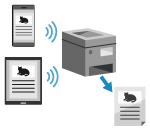 |
Saving and Sharing Paper Documents as Data You can scan a original, send the data by e-mail, and save it to a shared folder. By just operating the machine, you can save and share data with a computer. Scanning (Sending by E-mail) Scanning (Saving to a Shared Folder) | 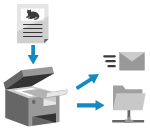 |
Easy Touch Panel Operations
Using the Job Log to Send Data and Faxes You can send scanned data or faxes to destinations specified in the past by calling up the TX Job Log for scan or fax jobs. In addition to calling up the destination, you can also call up the past settings to save the trouble of having to configure the settings again. Specifying Destinations (TX Job Log) |  |
Customizing the Control Panel for Greater Usability You can rearrange the buttons on the [Home] screen for greater usability. Customizing the [Home] Screen You can change the initial settings which are standardly selected when initiating the Scan/Fax/Copy functions. Changing the Default Settings | 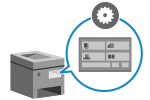 |
One-touch Operation of Useful Functions A shortcut button allows you to perform "scanning an original with the same settings" and "copying with saving paper" by a single press of the button. Paper Save Copy Scanning Using the Shortcut Key (Saving to a Computer) | 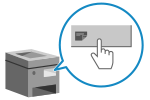 |
Through the toner replenishment service, new toner cartridges are automatically delivered to you before your existing toner cartridge is used up. * Use of the toner replenishment service requires prior registration with select retailers. This service is only available in certain countries. | 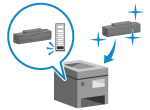 |