Front Side
MF269dw II / MF269dw VP II / MF267dw II / MF264dw II
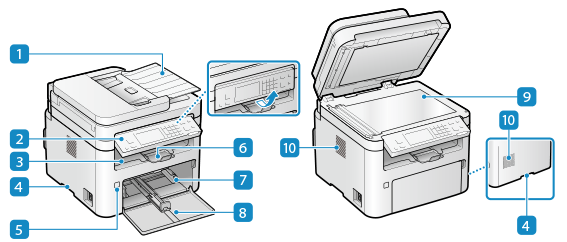
MF262dw II
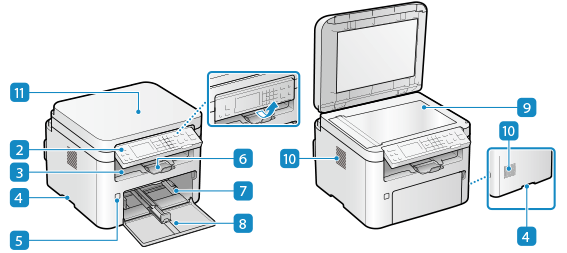
 Feeder
Feeder
You can place two or more sheets of originals in the feeder. The placed originals are fed and scanned one by one automatically.
2-Sided Double Pass Feeder
1-Sided Feeder
2-Sided Double Pass Feeder
1-Sided Feeder
 Control panel
Control panel
Use the display and keys to operate the machine and confirm the operations and status. Control Panel
 Output tray
Output tray
Printed and copied paper is ejected to the output tray.
 Lift handles
Lift handles
Hold the lift handles when moving the machine.
 Power switch
Power switch
Turns the power of the machine ON and OFF. Turning ON and OFF the Machine
 Paper stopper
Paper stopper
Open the paper stopper to prevent paper from falling out of the output tray.
 Drawer
Drawer
Load paper you usually use into the Drawer. Drawer
 Front cover
Front cover
Open the front cover when loading paper.
 Platen glass
Platen glass
Place books, thick paper, thin paper, and other originals that cannot be placed in the feeder on the platen glass to copy or scan. The placed originals are scanned in a fixed position. Placing Originals
 Ventilation slots
Ventilation slots
Air inside the machine is released through the ventilation slots to cool down the inside of the machine.
Do not place objects next to the ventilation slots, as this can prevent ventilation.
Do not place objects next to the ventilation slots, as this can prevent ventilation.
 Platen cover
Platen cover
Open to place originals on the platen glass. Placing Originals
 |
To ensure efficient use of the machine, regularly clean the surface and platen glass. Cleaning the Surface of the Machine Cleaning the Platen Glass If the following symptoms occur when using the feeder, clean the feeder: Cleaning the Feeder Originals become dirty Originals frequently jam Printouts appear smudged after scanning, copying, or sending faxes |