Confirming Prints during Printing
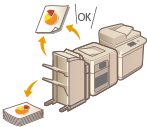 | This mode enables you to output the entire print set or a single page to another output tray while printing a copy job. This mode is useful when you want to check the output several times while making a large amount of prints. |
 |
<Proof Print> appears while you are making multiple copies in the Collate, Offset, or Staple mode. <Proof Print> can be used when the "Staple Finisher-AF," the "Booklet Finisher-AF," or the "High Capacity Stacker-J" is attached. |
1
Press <Proof Print> on the pop-up screen that appears while the machine is printing.
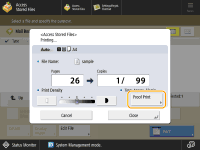
The Proof Print mode can also be used on the Status Monitor/Cancel screen.
2
Select <All Pages> or <1 Page (Random)>  press <Start Printing>.
press <Start Printing>.
 press <Start Printing>.
press <Start Printing>.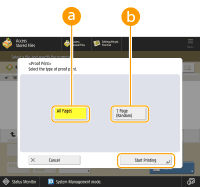
 <All Pages>: <All Pages>: | Prints the entire print set. |
 <1 Page (Random)>: <1 Page (Random)>: | Prints a page which follows by the currently printing page. One sheet of paper, which includes one page when performing 1-sided printing, and two pages when performing 2-sided printing, is output. |
3
Check the output sample.
Check the sample that is output to another output tray.

When proof printing is complete, the machine automatically resumes the job. If you need to adjust the settings, press <Cancel> or  (Stop) and then make a necessary adjustment.
(Stop) and then make a necessary adjustment.
 (Stop) and then make a necessary adjustment.
(Stop) and then make a necessary adjustment. |
You cannot select <Proof Print> for the following jobs. A job to which the Group or Offset Group mode is set A job which is waiting to be copied or paused A job which is currently sample printing A job which is currently proof printing If the remaining copy is the last or nearly last, you cannot make proof print by selecting <All Pages>. If the pages in one copy are few, you may not be able to make proof print by selecting <1 Page (Random)>. It may take time to output even if you select <Proof Print>. |