Attaching Numbers and Symbols to Printouts
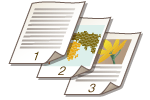 | You can attach page numbers, management numbers, or dates, etc. when printing. You can also attach stamps which read "Confidential," etc. This allows for easier management in situations such as when you distribute multiple copies of documents. |
1
Press <Access Stored Files>. <Home> Screen
2
Select a mail box, select a file you want to print and press <Print>.
3
Press <Change Print Settings> and <Options> and press <Page Numbering>, <Copy Set Numbering>, <Watermark>, or <Print Date>.
4
Select the printing format.
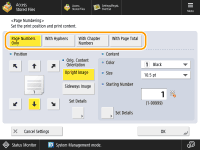
There are no settings to select if you specified <Copy Set Numbering>, <Watermark>, or <Print Date> in step 3. Proceed to step 5.
5
Select the printing position.
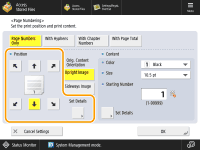

Finely adjust the page number position
In <Set Details>, you can adjust the printing position and change the print position when performing two-sided printing.
Enter a positive (+) value for X to move the printing position to the left, or a minus (-) value for Y to move the printing position upward.
Press <Set Details>, specify each setting, and press <OK>.
6
Select the orientation of the printed original.
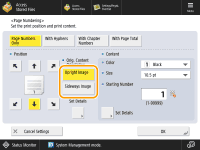
7
Specify the content to print.
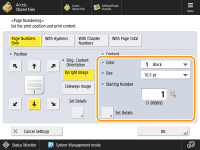
8
Press <OK>  <Close>.
<Close>.
 <Close>.
<Close>.9
Press <Start Printing>.
Printing starts.
 |
Numbers and symbols are not printed on covers (Adding a Cover and Back Cover) or insert sheets (Inserting Sheets and Chapter Pages (Insert Sheets)). Copy set numbers are printed on all printed pages. Copy set numbers can be printed together with dates or text. <Copy Set Numbering Option Settings> The text for <Page Numbering> and <Watermark> can also be selected from the text which has been registered in <Register Characters for Page Numbering/Watermark>. If you set any two of <Page Numbering>, <Watermark>, <Print Date>, or <Copy Set Numbering> to print in the same position, a message asking whether to print with these settings appears when you press <Start Printing>. If you select <With Chapter Numbers> in combination with <Insert Sheets>, the chapter numbers are counted at the following times: After each chapter page is inserted After each sheet insertion is inserted If you set <Copy Set Numbering Option Settings> to <On>, the settings you can specify change as follows. <Copy Set Numbering Option Settings> You can no longer select <Full Surface> and <Numbers in 5 Locations> for print positions in the Copy Set Numbering mode. The number sizes of the Copy Set Numbering mode become <10.5 pt>, <12.0 pt>, and <14.0 pt>. |