Outputting Data (Forced Output)
When a job is canceled from the computer or the data is less than one page, the data may remain in the printer memory, and the job may not be completed properly. As long as the printer remains in this state, you cannot perform printing because the printer cannot receive the next data.
In this case, force the printer to output the print data using the following procedure.
IMPORTANT |
If you cannot output dataYou cannot output data for the following jobs or in the following state. Data from the PCL/UFR II printer driver When the  Message indicator is on Message indicator is onPerform a soft reset. |
The data that is being printed is deleted.When you output data, print it again. |
NOTE |
About automatic outputWhen [Timeout] under [Interface] in the Setup Menu is set to [On], even less than a page of data is discharged automatically. (Data from the PCL/UFR II printer driver is not output.) [Timeout] for a job is set to 15 seconds in the default settings. |
1
Press [  ] (
] ( Reset).
Reset).
 ] (
] ( Reset).
Reset).2
Select [Form Feed] using [  ] and [
] and [  ], and then press [OK].
], and then press [OK].
 ] and [
] and [  ], and then press [OK].
], and then press [OK].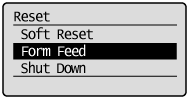
3
Select [Yes] using [  ], and then press [OK].
], and then press [OK].
 ], and then press [OK].
], and then press [OK].
→ | The data remaining in the memory is printed. |
IMPORTANT |
If the |
 Job indicator does not go off even after outputting the data
Job indicator does not go off even after outputting the data