Cleaning the Fixing Roller of the Printer
If the printed paper has smudge marks, clean the fixing roller using the following procedure.
 | A4 or Letter size plain paper is required to clean the fixing roller. Have A4 or Letter size plain paper ready. |
1
Load A4 size plain paper in the multi-purpose tray.
2
Make sure that the printer is online.
If the printer is not online, press [  ] (
] ( Online).
Online).
 ] (
] ( Online).
Online).3
Press [  ] (
] ( Utility).
Utility).
 ] (
] ( Utility).
Utility).4
Select [Cleaning] using [  ] and [
] and [  ], and then press [OK].
], and then press [OK].
 ] and [
] and [  ], and then press [OK].
], and then press [OK].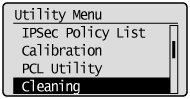
5
Select the size of the paper loaded in the multi-purpose tray using [  ] and [
] and [  ], and then press [OK].
], and then press [OK].
 ] and [
] and [  ], and then press [OK].
], and then press [OK].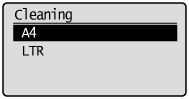
6
Select [Yes] using [  ], and then press [OK].
], and then press [OK].
 ], and then press [OK].
], and then press [OK].→ | <Set cleaning paper and press the Online key.> is displayed on the display. |
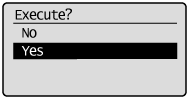
7
Press [  ] (
] ( Online).
Online).
 ] (
] ( Online).
Online).→ | The paper is fed into the printer slowly, and the printer starts cleaning the fixing roller. The cleaning is finished when the paper is output completely.
|
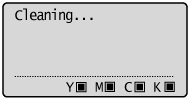
IMPORTANT |
Do not touch the paper until it is output completely while cleaning the fixing roller.The paper is once output partially after the front side is printed, and then it is fed again to clean the fixing roller. |
NOTE |
Cleaning timeIt takes approximately 63 seconds. |