Printing
This section explains the basic printing method using the printer driver.
NOTE |
Printing methods may vary depending on the application you are using. For details, see the instruction manuals provided with the application. |
1.
Select [Print] from the [File] menu.
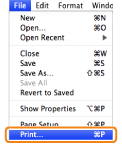
2.
Select your printer from [Printer] → set the number of copies, which pages to print, etc.
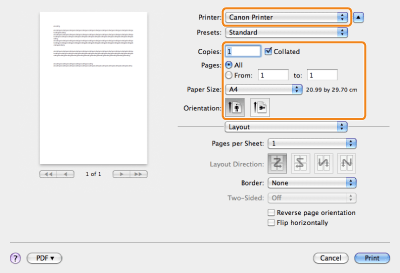
NOTE |
For Mac OS X 10.7 and later users, click [Show Details]/[Hide Details] at the bottom of the screen to show/hide options. For Mac OS X 10.5/10.6 users, click [  ] to the right of [Printer] to show/hide options. ] to the right of [Printer] to show/hide options.If the above functions cannot be set in the upper part of the [Print] dialog box, display and set them in the [Copies & Pages] preferences pane or the [Page Setup] dialog box. |
3.
Select the appropriate preferences panes, and configure the print settings.
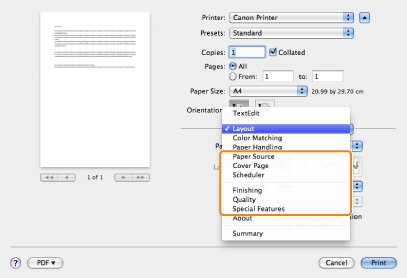
NOTE |
For information on available printing functions, see "Printing Functions" or the online help. (See "Viewing the Driver Guide.") |
4.
Click [Print].
Printing begins.
NOTE |
To stop sending data that is waiting to be output from Mac OS, click the printer icon in the Dock → click the name of the file you want to stop printing → click [Delete]. The screen may vary according to the operating system, as well as the type and version of the printer driver. |