A Portion of the Page Is Not Printed
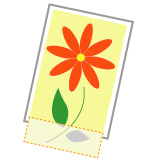
Perform one of the following solutions according to the cause.
<Cause 1> The setting for the scaling factor is not appropriate.
Solution 1 | Perform the following procedure in the printer driver.
| ||||||
Solution 2 | Perform the following procedure in the printer driver.
You can specify the same setting from the printer's control panel. |
<Cause 2> Paper is not loaded properly in the paper drawer or multi-purpose tray.
Solution | Load the paper properly. |
<Cause 3> A document with no margins was printed.
Solution 1 | Data is printed with a margin of 5 mm (10 mm for envelopes). Provide a margin around the data. | ||||||||
Solution 2 | Perform the following procedure if you are using the printer driver.
|
