Printed Bar Codes Cannot Be Scanned (LBP843Cx Only)
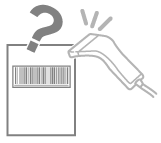
Perform the following procedure.
<Cause> Depending on the type or size of bar code, scanning may be difficult.
Solution 1 | Perform the following procedure in the printer driver.
You can specify the same setting from the printer's control panel.
| ||||||||
Solution 2 | Set [Density: K]* to a lighter setting ([-2] or [-1]).  If the problem is not solved, set [Density K (Fine Adj)]* to a lighter setting ([-1] or [-2]).
|
