Before printing, you need to set up the printer configuration in order to use the functions of printer options (such as paper feed options, paper output options, etc.) attached to and installed in the machine.
The printer configuration can be set up automatically while installing the driver. If the machine cannot be configured during the installation, follow the procedure below.
Setting the Printer Options
IMPORTANT |
To configure the printer option settings, you must log on to your computer as a member of the Administrators. |
1.
Open the printer folder.
2.
Right-click the icon of the printer whose settings you want to specify → click [Properties] (or [Printer properties]).
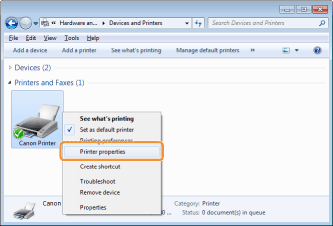
3.
Click [Device Settings] → [Get Device Status].
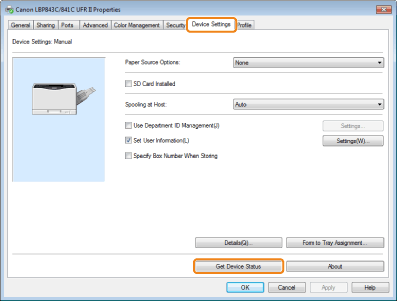
4.
Confirm the settings such as paper source options and output options → click [OK].
NOTE |
If the information request returns an error message, you need to configure the settings (such as paper feed options, paper output options, etc.) manually. To network the printer for shared use, you can install [Canon Driver Information Assist Service] on the print server and use the [Get Device Status] function. For details on installing [Canon Driver Information Assist Service], refer to the Printer Driver Installation Guide. For details on viewing the Printer Driver Installation Guide, see "Installation." If the printer and computer are connected via USB or a WSD (Web Services on Devices) port, the [Get Device Status] function is unavailable. You need to configure the settings manually. Depending on your model, you may be required to click [Details] and specify the function version. The function version can be checked on a Status Print printed from the machine's panel. |