Configuring a Computer that Performs Printing
Configure all the computers to be used for printing so that they can be used on an SMB network.
Connecting to an SMB Network
1
Perform the following procedure.
Windows Vista
From the [Start] menu, select [Control Panel], and then click [View network status and tasks] → [Manage network connections].
Windows 7/Server 2008 R2
From the [Start] menu, select [Control Panel], and then click [View network status and tasks] → [Change adapter settings].
Windows Server 2003
From the [Start] menu, select [Control Panel] → [Network Connections] → [Local Area Connection].
Windows Server 2008
From the [Start] menu, select [Control Panel], double-click [Network and Sharing Center], and then click [Manage network connections].
Windows 8/8.1/Server 2012/Server 2012 R2
Right-click the lower left corner of the screen, select [Control Panel] → [View network status and tasks] → [Change adapter settings].
If you are using Windows 10
Right-click [  ] → select [Control Panel] → [View network status and tasks] → [Change adapter settings].
] → select [Control Panel] → [View network status and tasks] → [Change adapter settings].
 ] → select [Control Panel] → [View network status and tasks] → [Change adapter settings].
] → select [Control Panel] → [View network status and tasks] → [Change adapter settings].2
Display the [Local Area Connection Properties] dialog box.
Windows Vista/7/8/8.1/10/Server 2008/Server 2012/Server 2012 R2
Right-click the [Local Area Connection] or [Ethernet] icon, and then select [Properties] from the pop-up menu.
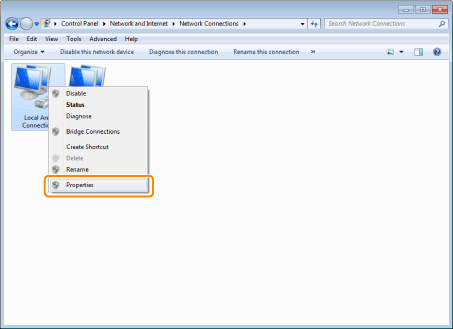
Windows Server 2003
Click [Properties].
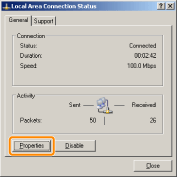
 If the [User Account Control] dialog box appears If the [User Account Control] dialog box appearsClick [Yes] or [Continue]. |
3
Make sure that the check boxes for the following options are selected.
[Client for Microsoft Networks]
[Internet Protocol Version 4 (TCP/IPv4)] (or [Internet Protocol (TCP/IP)])
If the check boxes are not selected, select them.
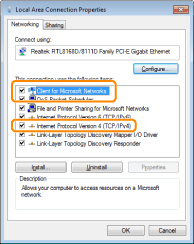
4
Double-click [Internet Protocol Version 4 (TCP/IPv4)] (or [Internet Protocol (TCP/IP)]).
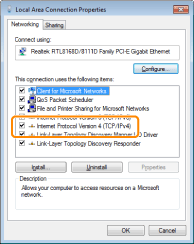
5
Click [Advanced] in the [General] tab.
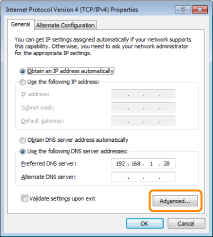
6
Enable NetBIOS over TCP/IP.
(1) | Display the [WINS] tab. |
(2) | Select [Enable NetBIOS over TCP/IP]. |
(3) | Click [OK]. |
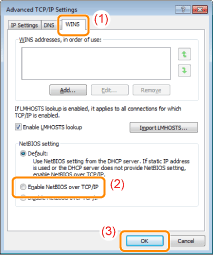
7
Continue to click [OK] until all the dialog boxes close.
 If a message that prompts you to restart the computer appears If a message that prompts you to restart the computer appearsRestart the computer. |
Installing the Printer Driver
A printer driver is required for printing. Following "Printer Driver Installation Guide", install the printer driver.
 | For details on the procedure for viewing "Printer Driver Installation Guide", see "Installation." |
NOTE | ||||||
If the screen that prompts you to select a port appears during the installationPerform the following procedure.
|