Launching SMS (Log in)
The following two methods are used for launching SMS.
Before launching SMS, see "Attention (Launching SMS (Log in))." |
Launching SMS directly from the Web browser
1
Start the Web browser.
2
Enter "https://<Printer's IP address>:8443/sms/" in the address bar, and then press [ENTER] from the Enter key on the keyboard.
Entry Example: https://192.168.0.215:8443/sms/
 | If the printer's host name is registered in the DNS server, you can enter [host name.domain name] instead of the IP address. Input Example: http://my_printer.xy_dept.company.com:8443/sms/ |
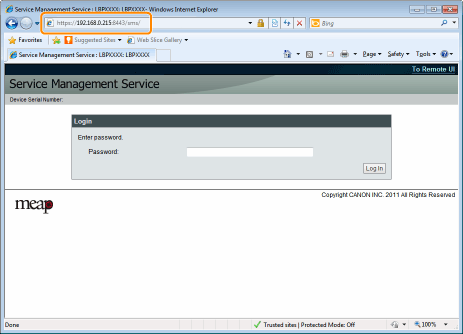
 If SMS does not launch If SMS does not launchCheck the following. The computer and printer are connected properly over the network. The printer is turned ON. The IP address or [host name.domain name] are entered correctly. |
NOTE |
Device Serial NumberThe printer's device serial number is displayed on the upper left of the screen. (The device serial number is required to obtain the license file from the license management system.) |
3
Enter the password, and then click [Login].
 | The default password is "MeapSmsLogin" (case sensitive). |
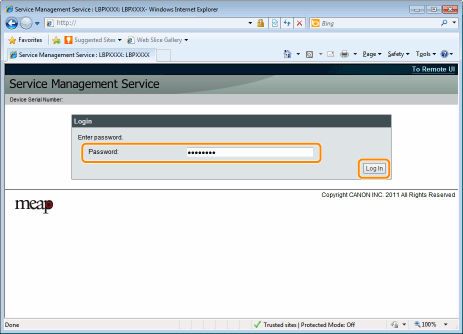
 If you cannot log in If you cannot log inIf you cannot log in because the password is not correct, a message is displayed prompting you to re-enter your password. Enter the correct password, and then click [Login].
|
Launching SMS from a Remote UI
1
Start the Remote UI and log on in system manager mode.
2
Click [Service Management Service] on the portal page.
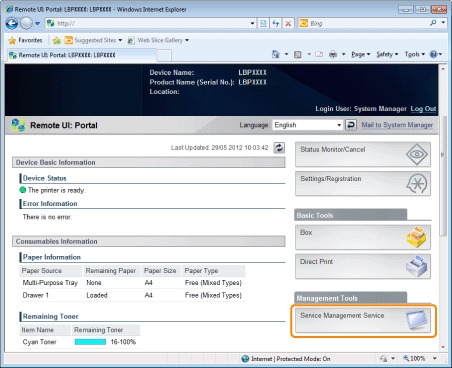
3
Enter the password, and then click [Login].
 | The default password is "MeapSmsLogin" (case sensitive). |
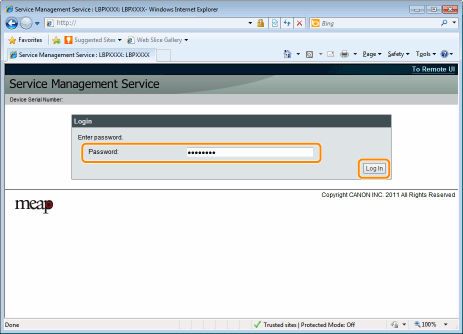
 If you cannot log in If you cannot log inIf you cannot log in because the password is not correct, a message is displayed prompting you to re-enter your password. Enter the correct password, and then click [Login].
|
 "
"