| User's Guide (Product Manual) | |
|---|---|
 User's Guide (Product Manual) User's Guide (Product Manual) | |
|---|---|
IMPORTANT |
[Proof Print] appears when you print a file stored in a mail box. [Proof Print] appears while you are making multiple prints in the Collate, Offset, or Staple mode. [Proof Print] can be used when the Staple Finisher-W PRO, the Booklet Finisher-W PRO, the Staple Finisher-AC, the Booklet Finisher-AC, or the High Capacity Stacker-H is attached. |
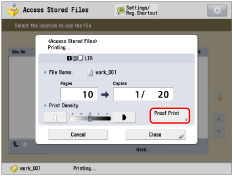
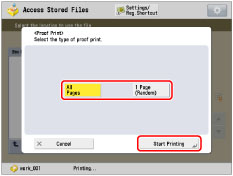
[All Pages]: | Prints the entire print set. |
[1 Page (Random)]: | Prints a page which follows by the currently printing page. One sheet of paper, which includes one page when performing 1-sided printing, and two pages when performing 2-sided printing, is output. |
NOTE |
When proof printing is complete, the machine automatically resumes the job. If you need to adjust the settings, press [Cancel] or  (Stop) and then make a necessary adjustment. (Stop) and then make a necessary adjustment. |
NOTE |
You cannot select [Proof Print] for the following jobs. A job to which the Group or Offset Group mode is set A job which is waiting to be printed or paused A job which is currently interrupt printing A job which is currently sample printing A job which is currently proof printing A print job whose data is stored in the memory media If the remaining print is the last or nearly last, you cannot make proof print by selecting [All Pages]. If the pages in one print set are few, you may not be able to make proof print by selecting [1 Page (Random)]. It may take time to output even if you select [Proof Print]. |

| Copyright CANON INC. 2021 |
|---|