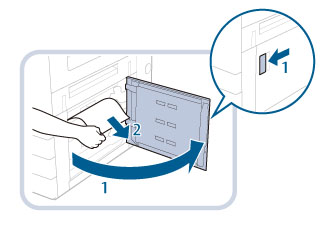| User's Guide (Product Manual) | |
|---|---|
 User's Guide (Product Manual) User's Guide (Product Manual) | |
|---|---|
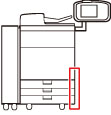
NOTE |
When the POD Deck Lite-C is attached, move the POD Deck Lite-C away from the main unit beforehand. The following illustration indicates the location of the paper jam. Please refer to it to remove the jammed paper. 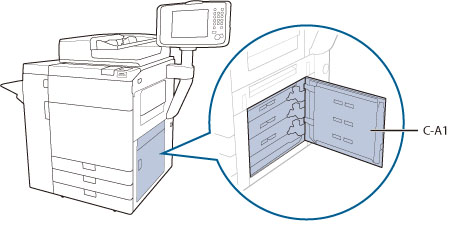 |
 CAUTION CAUTION |
When closing the cover, be careful not to get your fingers caught, as this may result in personal injury. |
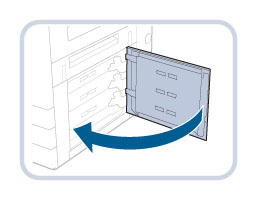
 CAUTION CAUTION |
When closing the cover, be careful not to get your fingers caught, as this may result in personal injury. |
NOTE |
When the POD Deck Lite-C is attached, reconnect the POD Deck Lite-C to the main unit. |
NOTE |
The screen indicating the directions on how to clear the paper jam is displayed repeatedly until the paper jam is cleared. |

| Copyright CANON INC. 2021 |
|---|