| User's Guide (Product Manual) | |
|---|---|
 User's Guide (Product Manual) User's Guide (Product Manual) | |
|---|---|
Resolution | Gradation | Error Diffusion |
 |  |  |
IMPORTANT |
This mode is only available for printing files stored in the memory media. You can use this mode only when printing JPEG, TIFF, or PDF files. |
 (Main Menu) → [Access Stored Files] → [Memory Media].
(Main Menu) → [Access Stored Files] → [Memory Media]. 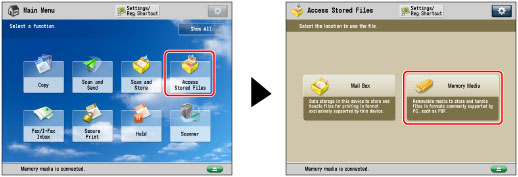
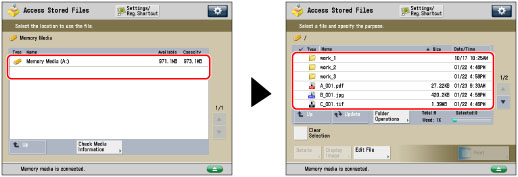
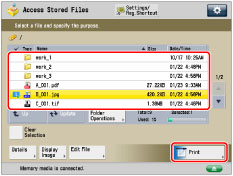

[Resolution]: | You can print files with the contours of text data and other fine lines clearly reproduced. This mode is optimal for printing data containing a lot of text or fine lines. |
[Gradation]: | This mode enables you to print in even finer detail than the Resolution mode. You may however experience a slight drop in the integrity of the image quality. You can adjust this setting to smoothly print shapes and graphs using gradation. |
[Error Diffusion]: | This mode is optimal for printing text or very fine lines and for printing contours in CAD data. |
NOTE |
If you use the [Error Diffusion] mode, the stability of a fixed toner (the image quality) may decrease. |

| Copyright CANON INC. 2021 |
|---|