| User's Guide (Product Manual) | |
|---|---|
 User's Guide (Product Manual) User's Guide (Product Manual) | |
|---|---|
IMPORTANT |
This mode is only available for storing files in the memory media. |
 (Main Menu) → [Scan and Store] → [Memory Media].
(Main Menu) → [Scan and Store] → [Memory Media].
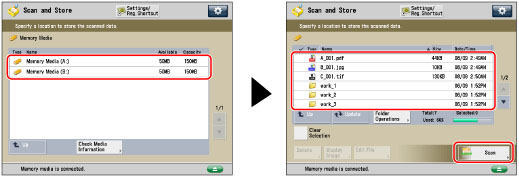
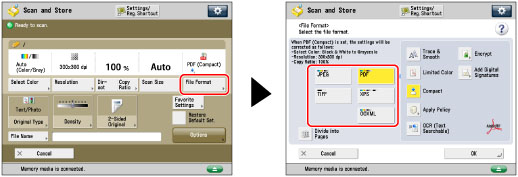
[JPEG]: | Stores the file in the JPEG format only if you select a color mode other than [Black & White]. |
[TIFF]: | Stores the file in the TIFF format only if you select [Black & White] for the color mode. |
[PDF]: | Stores the file in the PDF format regardless of the color mode. You can also select additional settings. |
[XPS]: | Stores the file in the XPS format regardless of the color mode. You can also select additional settings. |
[OOXML]: | Stores the file in the Office Open XML (pptx, docx) format only if you select the Full Color mode or the Grayscale mode for the color mode. |
NOTE |
You can select additional settings if you store the scanned file in the PDF, XPS, or OOXML format. Refer to the following for instructions on setting each type of PDF, XPS, or OOXML: [Trace & Smooth]:Trace and Smooth [Compact]:Compact PDF or XPS Files [Limited Color]: Limited Color PDF [OCR (Text Searchable)]:Searchable PDF/XPS/OOXML Files [Add Digital Signatures]:PDF or XPS Files with a Digital Signature [Encrypt]:Encrypting PDF Files [Apply Policy]:Applying a Policy |

| Copyright CANON INC. 2021 |
|---|