| User's Guide (Product Manual) | |
|---|---|
 User's Guide (Product Manual) User's Guide (Product Manual) | |
|---|---|
CAUTION |
Be sure to ground the POD Deck Lite XL-A before connecting its power plug to the power source. Also, be sure to remove the power plug from the power source before disconnecting the ground connection. Do not place heavy objects on the POD Deck Lite XL-A. That may result in damage. |
IMPORTANT |
If the machine is in the Sleep mode (the touch panel is not displayed, and only  (Energy Saver) is lit), you may be unable to open the paper deck. In this case, press (Energy Saver) is lit), you may be unable to open the paper deck. In this case, press  (Energy Saver) to reactivate the machine, and then press the open button on the paper deck. (Energy Saver) to reactivate the machine, and then press the open button on the paper deck.If coated thin paper is used for printing, it may become creased depending on the latest print jobs. In that case, keep the paper deck open for about 10 minutes to lower the temperature of the paper deck, and then start printing again. |
NOTE |
For information on the available paper, see "Available Paper Stock." When printing on paper whose length along the paper feeding direction is 19 1/4" (487.8 mm) or longer, see "Setting/Changing the Size of Paper for the Long Sheets." |
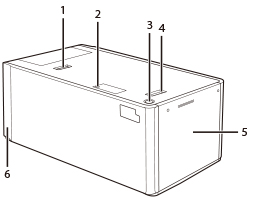
1. | Release Lever Press this lever to move the POD Deck Lite XL-A away from the main unit. |
2. | Paper Size Switch Lamp This lamp flashes or illuminates while or after changing the paper setting to use the long sheets. |
3. | Open Button Press this button when you need to load paper or clear a paper jam. |
4. | Release Handle Use this lever to move the POD Deck Lite XL-A away from the main unit. |
5. | Paper Deck Holds up to 3,500 sheets of plain paper (20 lb bond (80 g/m2)) or 1,000 sheets of long sheet paper (20 lb bond (80 g/m2)). |
6. | POD Deck Lite Attachment Kit-B When the POD Deck Lite XL-A is attached, the POD Deck Lite Attachment Kit-B needs to be attached also. Open this cover to remove jammed paper. (See "Clearing Paper Jam in the POD Deck Lite XL-A.") |

| Copyright CANON INC. 2021 |
|---|