| User's Guide (Product Manual) | |
|---|---|
 User's Guide (Product Manual) User's Guide (Product Manual) | |
|---|---|
IMPORTANT |
This mode is only valid when a job without Job Ticket is selected. If another paper source is specified, make sure you specify the paper source with the same sized paper. If a different paper size is specified, it could adversely affect the quality of the image or cause a paper jam. |
NOTE |
The job will be suspended if paper is not loaded in the paper source specified as another paper source. The specified information is stored, even if the power is turned OFF. If you move/duplicate the job to a mail box after you have changed the paper source, the selected paper source returns to the original paper source. For information on paper types, see "Available Paper Stock." |
 (Main Menu) → [Hold].
(Main Menu) → [Hold].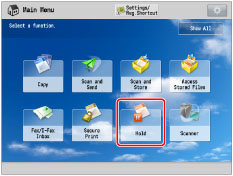
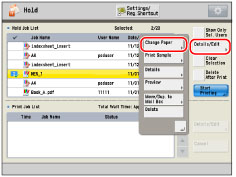
NOTE |
To check whether necessary paper is loaded in the specified paper source for the job, select the desired job and then press  . .If the specified paper source runs out,  is displayed, if paper in the specified paper source is inappropriate, is displayed, if paper in the specified paper source is inappropriate,  is displayed, on the right end of the list. is displayed, on the right end of the list. |
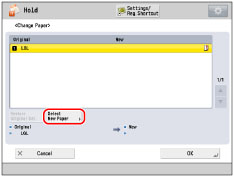
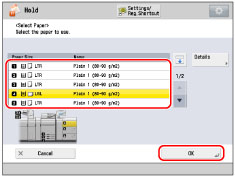
NOTE |
You cannot select the paper source of which the paper size is not specified. If the sizes of the papers are same, you can change the type of the papers. However, it could adversely affect the quality of the image or cause a paper jam. If the paper source is the Document Insertion Unit-N, you can only specify another paper source within the Document Insertion Unit-N. If the paper source is the POD Deck Lite-C, or Multi-drawer Paper Deck-C, you can specify another paper source except the Document Insertion Unit-N. |
NOTE |
To return to the original paper source, press [Restore Original Set.]. To refresh the list , press  on the Hold Job List. on the Hold Job List. |

| Copyright CANON INC. 2021 |
|---|