| User's Guide (Product Manual) | |
|---|---|
| User's Guide (Product Manual) | |
|---|---|
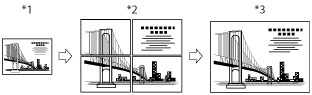
Reproduction Ratio (%) | Paper Size | Total Sheets of Paper | Total Size |
200 | 11" x 17" | 9 | 22" x 34" |
200 | 8 1/2" x 11" (LTR) | 15 | 22" x 34" |
200 | 8 1/2" x 11" (LTRR) | 12 | 22" x 34" |
300 | 11" x 17" | 16 | 33" x 51" |
300 | 8 1/2" x 11" (LTR) | 28 | 33" x 51" |
300 | 8 1/2" x 11" (LTRR) | 25 | 33" x 51" |
400 | 11" x 17" | 25 | 44" x 68" |
400 | 8 1/2" x 11" (LTR) | 45 | 44" x 68" |
400 | 8 1/2" x 11" (LTRR) | 42 | 44" x 68" |
NOTE |
The sizes indicated in the table serve only as a guideline. The actual copy ratio may be different from that indicated in the table. After all the sheets have been pasted together, the final size of the actual copy will be slightly smaller than the size indicated in the table. You can create a poster with copy ratios that are not listed in the table. However, the size of the original must not be larger than 11" x 17", and the copy ratio cannot exceed 400%. |
Size of Original: | 11" x 17" |
Orientation of Original: | Horizontal |
Copy Size: | 22" x 34" |
Orientation of Copy: | Horizontal |

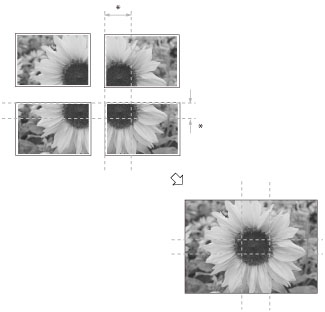
IMPORTANT |
Place your original on the platen glass. The Poster mode cannot be used if the original is placed in the feeder. If you set the Poster mode while the color mode is set to 'Auto (Color/B&W)', the color mode is automatically set to 'Full Color'. The Poster mode cannot be used to make copies on Custom Size paper, envelopes, transparencies/clear film, and tab paper. |
NOTE |
Copies of the original image made in the Poster mode overlap. Join neighboring sheets together by pasting over the overlapping areas. You cannot make more than one copy of the original (over multiple sheets of paper) at one time using the Poster mode. To cancel this setting, press [Copy Ratio] → [Poster] → [Cancel]. |
 (Main Menu) → [Copy].
(Main Menu) → [Copy].

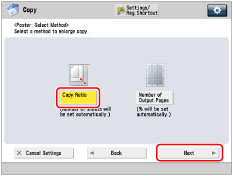
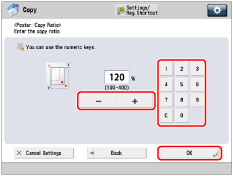
 (Start)
(Start)NOTE |
If you press  (Stop) while copying is in progress to cancel the copy job and then press (Stop) while copying is in progress to cancel the copy job and then press  (Start) again, copying resumes from the first sheet of the divided image. (Start) again, copying resumes from the first sheet of the divided image. |
 (Main Menu) → [Copy].
(Main Menu) → [Copy].

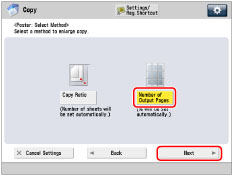

NOTE |
The number of output pages that you have selected is used as a guideline. The actual number of output pages maybe less than what you have selected, depending on a combination of factors that determine the most appropriate number of pages. These factors include the size of the original, the selected paper size, and the enlargement ratio. |
 (Start).
(Start).NOTE |
If you press  (Stop) while copying is in progress to cancel the copy job and then press (Stop) while copying is in progress to cancel the copy job and then press  (Start) again, copying resumes from the first sheet of the divided image. (Start) again, copying resumes from the first sheet of the divided image. |
