Saving a Web Page
You can save the currently displayed screen as a Page Memo.
Adding a Page Memo
1.
Press  (Main Menu) → [Web Access].
(Main Menu) → [Web Access].
 (Main Menu) → [Web Access].
(Main Menu) → [Web Access].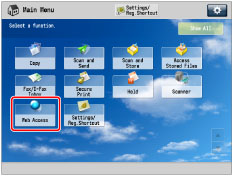
2.
Call up the Web page that you want to save → press [Menu].
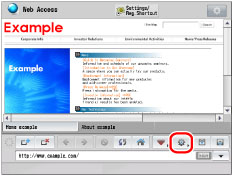
3.
Press [Page Memo].
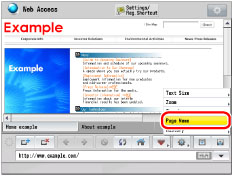
4.
Press [Page Memo Add].
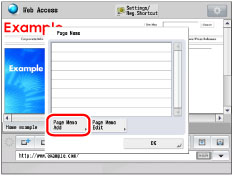
5.
Select the save format → press [OK].
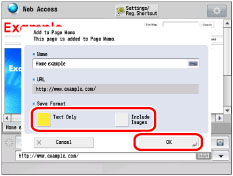
If you want to save only the text of the Web page, select [Text Only].
If you want to change the name, press the text entry field → enter a new name → press [OK].
NOTE |
The name and URL are automatically displayed. You can change the name and URL. If you change the URL, the contents of the saved screen do not change. The screen currently displayed is saved as a Page Memo. For instructions on entering characters, see "Entering Characters from the Touch Panel Display." |
Editing a Page Memo
You can delete and change the name of a saved Page Memo.
1.
Press  (Main Menu) → [Web Access].
(Main Menu) → [Web Access].
 (Main Menu) → [Web Access].
(Main Menu) → [Web Access].2.
Press [Menu].
3.
Press [Page Memo].
4.
Press [Page Memo Edit].
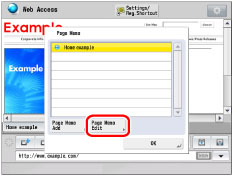
5.
Edit the desired Page Memo.
NOTE |
Select [Name] or [Order] to sort the Page Memo List in ascending or descending order. |
If you want to display the Page Memo:
Select the desired Page Memo → press [Access].
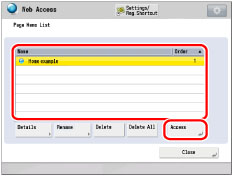
If you want to confirm the details of a Page Memo:
Select the desired Page Memo → press [Details].
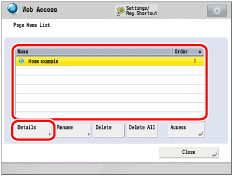
The detailed information of the selected Page Memo is displayed.
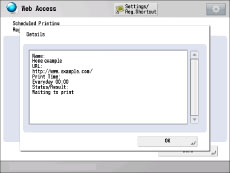
The following details are displayed:
Name: The name of the selected Page Memo
URL: The URL of the selected Page Memo
Created.: The date that the selected Page Memo was saved
Size(Byte): The size of the selected Page Memo
Secure: Displays whether TLS is set.
If you want to change the name of a Page Memo:
Select the desired Page Memo → press [Rename].
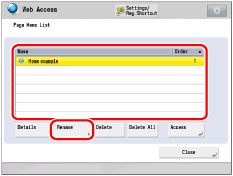
Press the text entry field for the name.
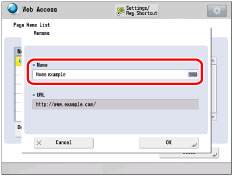
Enter a name → press [OK].
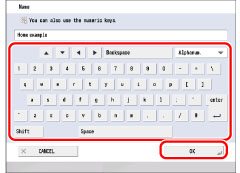
NOTE |
If a Page Memo with the same name is already registered, a message appears, asking if you want to overwrite the existing Page Memo. Select [Overwrite] or [Add as New] → press [OK]. |
If you want to delete a Page Memo:
Select the Page Memo that you want to delete → press [Delete].
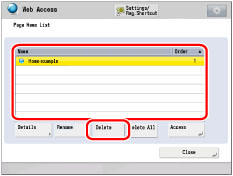
Press [Yes].
If you want to delete all of the Page Memos:
Press [Delete All].
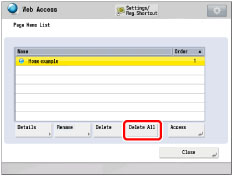
Press [Yes].
NOTE |
The maximum data size that can be saved for each page is 500 KB. Up to 30 pages can be saved. You cannot add a PDF file to a Page Memo. If you are saving a Web page with Flash content, the Flash content may not be saved properly. If multiple windows are open, the specified Web page appears in the window that is currently displayed on top. The URLs of pages displayed from a registered Page Memo are saved in the URL history. |