Book→2 Pages
This mode enables you to scan facing pages of a book or bound original, and print or store them as two separate pages.
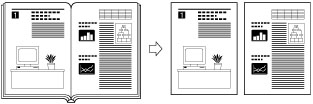
IMPORTANT |
Place your original on the platen glass. The Book  2 Pages mode cannot be used when the original is placed in the feeder. 2 Pages mode cannot be used when the original is placed in the feeder. |
1.
Press  (Main Menu) → [Copy].
(Main Menu) → [Copy].
 (Main Menu) → [Copy].
(Main Menu) → [Copy].
2.
Press [Options] → [Book  2 Pages] → [Close].
2 Pages] → [Close].
 2 Pages] → [Close].
2 Pages] → [Close].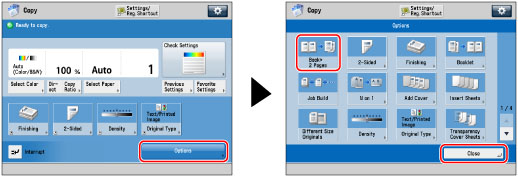
To make copies in the correct page order, begin copying from the first open page of the book or bound original. Place your originals face down. Make sure that their top edge is aligned with the back edge of the platen glass (by the arrow in the top left corner).
3.
Select the book original type → press [OK] → [Close].
Select the type of the original to specify which page needs to be copied first.
Place the original face down on the platen glass and select the type from the followings.
The original is placed face down on the platen glass. | ||
[Left Opening Book] | [Right Opening Book] | |
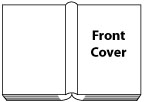 | 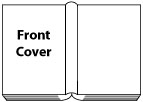 | |
The original is copied from right to left. | The original is copied from left to right. | |
To copy multiple facing pages, scan the first pair of facing pages → place the next pair of facing pages of the original on the platen glass → press  (Start).
(Start).
 (Start).
(Start).After the last batch of originals is scanned, press [Start Copying].
NOTE |
To make two-sided copies of books or bound originals, use the Book  2-Sided mode. (See "Two-Sided Copying.") 2-Sided mode. (See "Two-Sided Copying.") |