| User's Guide (Product Manual) | |
|---|---|
 User's Guide (Product Manual) User's Guide (Product Manual) | |
|---|---|
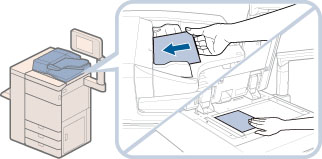
NOTE |
For instructions on placing your originals, see "Placing Originals," If [Auto Collate] is set to 'On', the Collate or Offset Collate mode is automatically set when you place your originals in the feeder. (See "Enabling Auto Collating.") |
 (Main Menu) → [Copy].
(Main Menu) → [Copy]. 


 or
or  to display the desired mode.
to display the desired mode. -
-  (numeric keys) to enter the desired copy quantity (1 to 9,999).
(numeric keys) to enter the desired copy quantity (1 to 9,999). (Clear)→ enter the correct value.
(Clear)→ enter the correct value.IMPORTANT |
You cannot change the copy quantity while the machine is copying. |
NOTE |
The number of copies which can be set varies according to the copy modes you have set. |
 (Start).
(Start). (Start) to scan each original.
(Start) to scan each original.
NOTE |
To cancel copying, press  (Stop). For information on canceling copying, see "Canceling a Copy Job." (Stop). For information on canceling copying, see "Canceling a Copy Job."For information on interrupting a copy job to make priority copies, see "Interrupt Mode." For information on starting to copy the next original while a previous original is printing, see "Reserved Copying." When multiple sheets are fedScanning is stopped and the message is displayed on the screen. Follow the instructions to clear the jam. When you have cleared the jam, the resume job screen is displayed. If the machine mistakenly detects multiple sheet feeding, press [Do Not Detect Multi. Sheet Feed] to resume scanning. To set the machine in advance to not notify you of multiple sheet feeding, perform one of the following operations. Each time you copy, press [Options] on the Copy Basic Features screen → select [Dtct. Feeder Mlti Sheet Fd] to disable the setting. Set [Set Detect. of Feeder Multi. Sheet Fd as Def.] to [Off]. (See "Changing the Default Setting of the Multiple Sheet Feed Detection.") |
NOTE |
We recommend you read the following topics before using the Copy function: Main Power and Energy Saver key (See "Main Power and Energy Saver Key.") Entering Characters from the Touch Panel Display (See "Entering Characters from the Touch Panel Display.") Routine Maintenance (See "Routine Cleaning.") If you are using a login service, log in and out of the service before and after operating the machine. If you are using Department ID Management with the Copy Card Reader-F, see "Copy Card Reader-F." If you are using Department ID Management, see "Entering the Department ID and PIN." If you are performing user authentication using the SSO-H login service, see "Login Service." To cancel all settings and return the machine to the default mode, press  (Reset). (Reset).For information on how to load paper, see the followings| Paper Drawer: Loading Paper into a Paper Drawer Stack Bypass-C: Loading Paper into the Stack Bypass-C POD Deck Lite-C: Loading Paper into the POD Deck Lite-C (Optional) Multi-drawer Paper Deck-C: Loading Paper into the Multi-drawer Paper Deck-C (Optional) Document Insertion Unit-N: Loading Paper into the Document Insertion Unit-N (Optional) |

| Copyright CANON INC. 2021 |
|---|