Displaying and Operating the Timeline
The setting history and information about data waiting to be printed are displayed on the right side of the [Home] screen. By pressing these, you can recall past settings and execute jobs waiting to be printed to make operations easier. This function is called the "Timeline."
* Depending on the settings of the machine and login status, the timeline may not be displayed. Showing or Hiding the Timeline
Displayed Timeline Content
The setting history and information about data waiting to be printed are displayed for each login user on the timeline.
For users who are not logged in or guest users, the setting history and information about data waiting to be printed common to unauthorized users are displayed.
For users who are not logged in or guest users, the setting history and information about data waiting to be printed common to unauthorized users are displayed.
Setting History
The 10 most recent setting history items are displayed in chronological order.
By pressing the displayed setting history, you can recall the setting when a function was executed in the past, which is useful when using the same setting or destination repeatedly.
By pressing the displayed setting history, you can recall the setting when a function was executed in the past, which is useful when using the same setting or destination repeatedly.
The following functions are available:
Scan and Send*1
Easy Scan and Send/Easy Scan
Scan and Store (except when the destination is a USB memory device)
Fax*1*2
Copy
Access Stored Files*3 (except when printing files in a USB memory device or that have been sent)
*1Setting history is not displayed in the following cases:
When a destination cannot be specified from the send history Prohibiting the Use of Destinations in the TX Log
When the setting function of the access number is enabled and the user is not logged in or a guest user is logged in Hiding Destinations (Access Number Management)
*2For users who are not logged in or guest users, the setting history of a Subaddress TX is not displayed.
*3Information of the printed files is also stored in the setting history. You cannot select another file and recall just the settings. In addition, you cannot recall the setting history for printed files that have been deleted or moved.
Data Waiting to Be Printed
If there is data waiting to be printed, that information is displayed.
Press the displayed information to display the print screen and perform printing.
Press the displayed information to display the print screen and perform printing.
* If the setting is configured not to display the print data for the individual login user on the print screen, no data waiting to be printed is displayed. [Job List Display Settings]
NOTE
When Settings That Include a Password Are Recalled
When the machine settings are configured to prohibit caching of the authentication password, the passwords listed below that were set when the scanned data was sent or stored will be deleted when the settings are recalled. [Prohibit Caching of Authentication Password]
Password set for a PDF file, if a password has been added
Login password for the destination file server
Login password for the Rights Management server 

* If the user is not logged in or is a guest user, the settings will be recalled without the passwords, regardless of the setting for saving the cache of the authentication password.
The password set when a fax is sent (subaddress password) is retained when the settings are recalled, regardless of the setting for saving the cache of the authentication password.
* If the user is not logged in or is a guest user, the setting history of a Subaddress TX is not displayed in the Timeline.
Using the Timeline to Perform Operations
By pressing the setting history and information about data waiting to be printed displayed on the Timeline, you can recall the setting history to execute a function again, or display the print screen and perform printing.
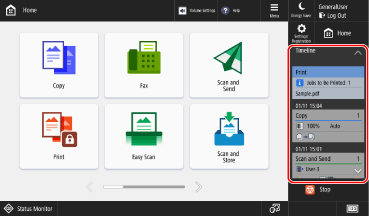
For details about the information displayed in the setting history and data waiting to be printed, see the following:
NOTE
If you changed and executed the settings after calling up the setting history, a new setting history separate from the original setting history is added to the Timeline. If you executed the settings without making any changes, the date and time of the original setting history is updated.
By pressing and holding a setting history, you can delete it or register the settings as Personal and Shared buttons.
* When you register Personal and Shared buttons from the Timeline, you cannot specify the operation when the button is pressed. Adding Personal and Shared Buttons
Information Displayed in Setting History and Data Waiting to Be Printed
Each setting history and data waiting to be printed displays the date and time and function name as well as the settings, destination, and file name by icon or text.
Setting History
For details of the display for each function, see below. Blank areas indicate no setting.
Scan and Send
Displays the number of destinations, destination*1, original size, resolution, 2-sided, and file format settings.
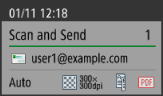
*1When data is sent to multiple destinations, the first destination is displayed.
Easy Scan and Send/Easy Scan
Displays the number of destinations*1, destination, original size, resolution, 2-sided, and file format settings.
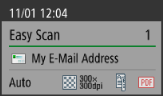
*1When data is sent to multiple destinations, the first destination is displayed.
Scan and Store
When the Store Location Is Mail Box
Displays the box number or box name of the store location, original size, copy ratio, 2-sided, and N on 1 settings.
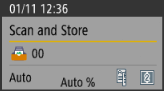
When the Store Location is Advanced Box or Another Device or Server on the Network
Displays the folder name of the destination, original size, resolution, 2-sided, and file format settings.
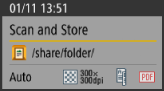
Fax
Displays the number of destinations, destination*1, original size, resolution, 2-sided, and different size originals settings.
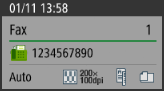
*1When data is sent to multiple destinations, the first destination is displayed.
Copy
Displays the number of copies, color, copy ratio, paper source, 2-sided/booklet, N on 1, and staple settings.
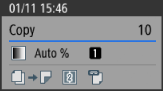
Access Stored Files
Displays the printed file name. Displays the first file name when multiple files have been printed.
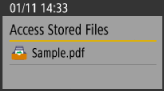
Data Waiting to Be Printed
Displays the number of jobs waiting to be printed*1 and the file name of the data waiting to be printed*2.
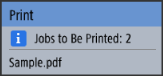
*1If the print data for users other than logged-in users is set to be displayed, the total number of jobs waiting to be printed for all users is displayed. [Display Other User Jobs]
*2If there are multiple jobs waiting to be printed, the file name of the print data most recently sent to the machine is displayed.