
Copying Originals of Different Sizes (Different Size Originals)
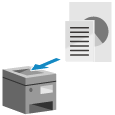
You can place originals of different sizes together in the feeder when copying.
This eliminates the need to place the originals for each size.
This eliminates the need to place the originals for each size.
* When you copy with the N on 1, Repeat Images, or Booklet functions, the machine performs the operation with the original size recognized by the feeder for the first page.
Placing originals of different sizes



When you place originals with the same vertical width, line up the sides that have the same vertical width.
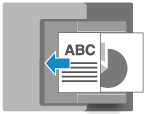


When you place originals with different vertical widths, line up the top left corners as seen from your viewpoint.
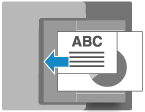
Precautions when placing originals of different sizes
There are restrictions to the combinations of original sizes that can be placed together. 2-Sided Single Pass Feeder Specifications
Placing an inappropriate combination of original sizes can result in damage to the originals or a paper jam.
Placing an inappropriate combination of original sizes can result in damage to the originals or a paper jam.
Do not place originals of different paper thicknesses or paper quality together. This can result in a paper jam.
If you place originals of different vertical widths in the feeder, the originals with a smaller vertical width will not be secured by the slide guides and may be copied at an angle. 



1
On the copy screen, press [Options]  [Different Size Originals]. Copy Screen
[Different Size Originals]. Copy Screen
 [Different Size Originals]. Copy Screen
[Different Size Originals]. Copy ScreenThe [Different Size Originals] screen is displayed.
* The [Different Size Originals] screen may not be displayed depending on the country, region, or model. In this case, press [Close] to display the copy screen.
2
Select whether the placed originals have the same vertical width.
3
Press [OK]  [Close].
[Close].
 [Close].
[Close].The copy screen is displayed again.
NOTE
Paper Used When Copying Different Size Originals
By default, the machine automatically selects the paper to use according to the size of each original.
In the cases described below, you must manually select the paper to be used. Selecting the Paper to Use for Copying
When copying all originals to the same size of paper
When making 2-sided copies of 1-sided originals of different sizes 2-Sided Copy Settings
When using the staple function Configuring the Finishing Functions