To automatically enlarge or reduce the image according to the paper size, press [Auto].
When you select [Auto], the copy ratio is automatically set according to the paper size selected in [Select Paper]. Selecting the Paper to Use for Copying
Enlarge and Reduce Settings
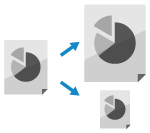
You can set the ratio for enlarging or reducing copies.
1
On the copy screen, press [Copy Ratio]. Copy Screen
The [Copy Ratio] screen is displayed.
2
Configure the enlarge or reduce setting.
If part of the image at the edge of the original is missing in the copy, you can copy with the [Fit to Page] setting to fit the image on the page.
* When you select [Fit to Page], the position of the original is automatically set to the center. You can also change the original position manually. Adjusting the Position of the Original (Shift)
When Automatically Setting the Copy Ratio According to the Paper Size

* When you press [Auto], the image is enlarged or reduced while maintaining the aspect ratio of the original.
When you want to enlarge or reduce the original according to the paper size without maintaining the aspect ratio of the original, such as when you enlarge or reduce an inch size original to fit on A or B size paper, press [XY Ratio] [Auto XY Ratio]
[Auto XY Ratio]  [OK].
[OK].
When you want to enlarge or reduce the original according to the paper size without maintaining the aspect ratio of the original, such as when you enlarge or reduce an inch size original to fit on A or B size paper, press [XY Ratio]
 [Auto XY Ratio]
[Auto XY Ratio]  [OK].
[OK].When Manually Setting the Copy Ratio

Select a fixed copy ratio from the list or enter a custom copy ratio.
You can specify a value from 25% to 400% in 1% increments.
You can specify a value from 25% to 400% in 1% increments.
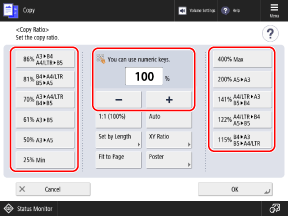
When you enlarge the original with a fixed copy ratio such as those shown below, place the original in landscape orientation (long side positioned horizontally).
A4 → A3
B5 → B4
A5 → A3
LTR → A3 or 11" x 17"
STMT → 11" x 17"
* The displayed paper sizes vary depending on the model and region.
To enlarge or reduce using a separate copy ratio for the vertical and horizontal dimensions, press [XY Ratio]. Enter the ratio of [X] and [Y] from 25% to 400% in 1% increments, and press [OK].
* Depending on the copy ratio that you entered, the image may be rotated 90 degrees.
Enlarging or Reducing by Specifying the Length

Press [Set by Length]. Select [XY Same Ratio] or [XY Independent], specify the original size and copy size (finished size) in units of 1 mm (1/16"), and press [OK].
[XY Same Ratio]
The document is enlarged or reduced with the same vertical and horizontal ratio.
Enter either the vertical or horizontal length in [Original Size] and [Copy Size]. For example, when you enter the vertical length in [Original Size], enter the vertical length in [Copy Size].
Enter either the vertical or horizontal length in [Original Size] and [Copy Size]. For example, when you enter the vertical length in [Original Size], enter the vertical length in [Copy Size].
[XY Independent]
The document is enlarged or reduced using a separate vertical and horizontal ratio.
3
Press [OK].
The copy screen is displayed again.